20
4
I recently reinstalled both Windows and Linux from my home PC, and, as expected, I didn't deactivate any of the devices from Firefox sync before formatting. Now, when I look at "Tabs from others computers", I still see the data from the old (and lost) installations. Is there any easy way to get rid from these computers on sync?
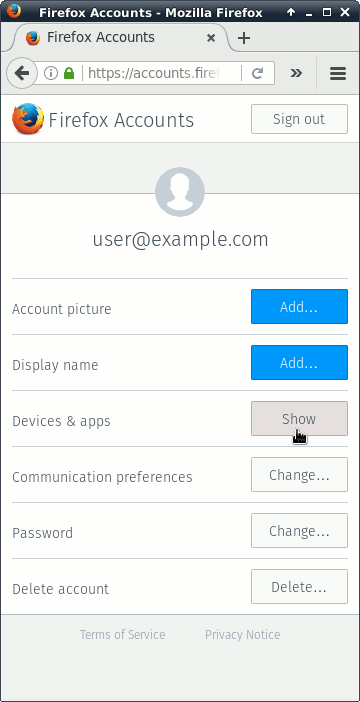
1I know this thread is old, but I am going to give my answer because of this page's significance in the google search result. Now (Version 50.0.1) you can open the Sync settings -> Manage Account -> Device & apps -> Show. Remove all unwanted devices from the list. – RajaRaviVarma – 2016-12-13T09:37:02.547
1http://forums.mozillazine.org/viewtopic.php?f=38&t=2147723 – None – 2012-01-04T16:29:33.617
The answer is to change your sync password. – None – 2012-01-05T17:31:07.593
changing the password won't remove the data from older installations – DeepSpace101 – 2012-10-01T05:33:40.383