WinSize2 is a program written in AutoHotKey that can make Windows remember window position, size and more. The program gives you the ability to save the window size and location for any program or folder.
To save any window position, click on the Windows title bar to make sure the window is active and press the hotkey Ctrl+Alt+Z. A tooltip message will confirm that the position has been saved. Now if you close the window and open it again, the program window will be automatically resized and moved to the position where you saved it.
You can edit the behavior and position of any previously saved window by right-clicking on the tray icon and choosing “Special Parameters”.
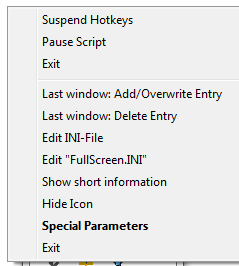
Here you can manually enter window position coordinates and size, force the window to open maximized, minimized, full screen or hidden, make it “always on top” and even enter a delay between opening the window and resizing.
WinSize2 works on all versions of Windows right from 95 to 7.
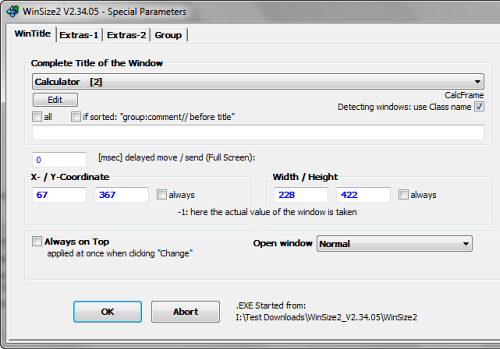
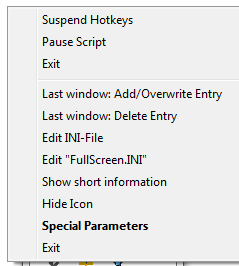
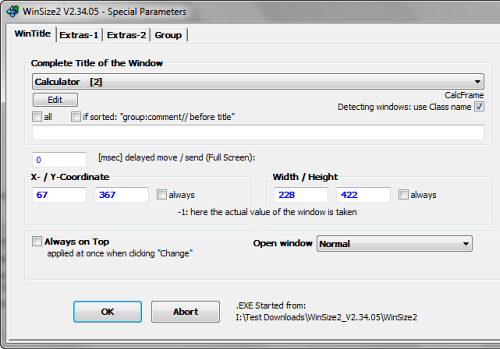
Feature Request - Remember window positions – Ƭᴇcʜιᴇ007 – 2014-09-29T18:22:51.083
FYI, looks like "Save or Restore all window locations" is a Pro Standard feature (i.e. not free) https://www.displayfusion.com/Compare/
– Dunc – 2017-01-05T12:19:34.580