14
5
On a Win7 NTFS volume, I'm using cwrsync which supports --link-dest correctly to create "snapshot" type backups. So I have:
z:\backups\2010-11-28\cygdrive\c\Users\...
z:\backups\2010-12-02\cygdrive\c\Users\...
The content of 2010-12-02 is mostly hardlinks back to files in the 2010-11-28 directory, but there are a few new or changed files only in 2010-12-02. On linux, the 'du' utility will tell me the actual size taken by each incremental snapshot. On Windows, explorer and du under cygwin are both fooled by hardlinks and shows 2010-12-02 taking up a little more space than 2010-11-28.
Is there a Windows utility that will show the correct space acutally used?
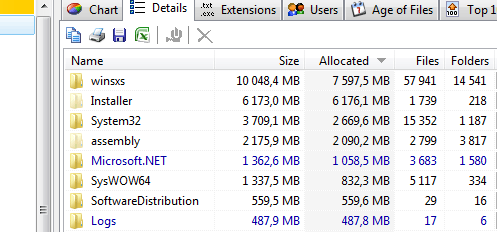
Tools addressing this would be very helpful in getting an accurate picture of Why does the /winsxs folder grow so large, and can it be made smaller? and
– matt wilkie – 2012-11-02T18:22:58.180this seems to be the de-factor question & answers for normal disk usage: How can I visualize the file system usage on Windows?
– matt wilkie – 2012-11-09T06:23:59.717