325
43
I would like to split the Notepad++ window so that I can edit two files side by side.
How can I do this in Notepad++?
325
43
I would like to split the Notepad++ window so that I can edit two files side by side.
How can I do this in Notepad++?
426
In Notepad++ 5.7 you can right-click on a tab and select "Move to Other View". You can also select "Clone to Other View" if you want to have the same file open more than once and see different parts of it. You can right-click the divider line and rotate the views to be either side-by-side or top-and-bottom.
50
As mentioned in the comments, there's a very handy compare plugin for Notepad++, that allows side-by-side comparison, indicating discrepancies.
6Beware that on large files (5000 lines +), using this plugin and then modifying the files can lead to some severe file corruption. Not sure of the exact conditions that causes it, but this cost me to redo a lot of work recently – neelsg – 2014-09-12T10:46:06.567
42
As well as moving or cloning the document to a separate view pane, you might want them to scroll together too, in a truly "side by side" manner. This makes it much easier to perform line-by-line comparison, for instance.
To achieve this, go to View -> Synchronize Vertical Scrolling (or Synchronize Horizontal Scrolling).
This may be sufficient for many, without requiring the need for the Compare plugin others have mentioned.
2You must have the same zoom in both document. – MUY Belgium – 2014-04-23T13:11:42.210
14
I saw several people answered, but no one answered the way I do it.
All I do is I grab the tab I want to drag to the other view and I literally click, hold, and drag the tab off the tab bar.
You will see this (background dimmed for emphasis):
Now Release Your Mouse Cursor anywhere in the window and you will see a dialog window pop up.
When you do this, it opens up a small dialog which gives you the option to "Move to the other view" or "Clone to other view", as below (background dimmed for emphasis):
So now choose that, and voila, it pops over to the other view!
You can do this same thing to move tabs between views from left-to-right or right-to-left as well.
8
It is pretty straightforward, just go to: View → Move/Clone Current Document → Clone to Other View.
Source: http://aneeska.com/2010/06/09/how-to-add-split-view-to-notepad
7
You can even compare two files side by side (without changing the view) using COMPARE plugin, as long as you have two files at the end of the tab. Here is an example.
The keyboard shortcut for comparing is ALT+D. To Clear comparison, CTRL+ALT+D.
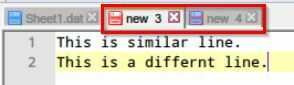

3
I use this far too often to use anything other than a keyboard shortcut.
Settings -> Shortcut mapper -> line_146 -"Move to Other View". Click 'Modify' and create your own shortcut.
Mine is 'Alt' + Right (aka right arrow) shortcut mapper
To use it, select the tab you want to move to the other view and type your shortcut. To move it back to a single view again, type the same shortcut on that tab again.
2
To view docs side by side on Notepad ++ v7.5.6
Open both documents in Notepad ++, whichever document you are viewing:
2+1 for right click on the divider & rotate. Was looking for this for ages thanks – Davos – 2016-02-18T22:56:16.200
For more information on so-called "Multi-View" and how to close the second view, see docs.notepad-plus-plus.org/index.php/Multiple_Views
– finch – 2019-04-05T09:17:36.5571That is cool - I started using Notepad++, but haven't really looked closely at what it can do. – John C – 2010-11-28T23:25:35.457
5Under plugins, there's also a handy COMPARE feature. :D – Rob – 2011-09-21T19:37:56.393
2@Rob I don't know about the recent Notepad++s, but I had to 'manually' install the
Compareplugin viaPlugin Manager. (I'm an 'old'Notepad++'er.) – Mateen Ulhaq – 2011-09-24T04:14:01.553It came preinstalled about 6 months ago, at least. – Rob – 2011-09-27T14:06:25.220