41
26
I've got a Dual core processor, and one of the two is constantly at 100%. Looking in ProcessExplorer shows me that it's Deferred Procedure Calls. Reading around the net seems to give me tons of different answers.
Is it possible to set out a couple of steps to trying to narrow down what the problem might be in my case?
Update 1: FWIW, the problem persists even in Safe Mode.
Update 2: I unplugged everything I could from the back of the PC, and that bought me 40% more free processor. I also downloaded the RATTV3 tool, but for some reason on my machine it's not giving me a driver-by-driver breakdown. There's a good description of both DPCLatencyChecker and RATTV3 here.
Update 3:, LatencyMon (see my answer below) tells me it's nvstor32.sys - which is NVidia's SATA driver - with times of about 5300 µs.
Update 4: The plot thickens, while pondering whether to try booting of a recovery disk (to see if it's really drivers, and not a hardware problem), I noticed that the DVD/CD player wasn't working (i.e. Not even opening the door when I press the button). Given that the machine just got back from having the motherboard replaced, I figured maybe they'd forgotten to plug it in. I opened the box, everything seemed ok, but I unplugged and plugged it back in again. On reboot, everything was fine - no more DPC (highest now 300µs)!
Update 5: On following day, problem back, CD player not working again, even the cursor in the password textbox is blinking in slow motion... Tried unplugging everything I could think of, and on second reboot, worked again (as at Update2). Next time I'm going to try unplugging the CD player completely...
Update 6: Just noticed System event log has nvstor32.sys giving an error saying Parity error detected in \Device\RaidPort0, then a warning about sending a reinitialisation. Now just have to work out which one RaidPort0 is... (note, I've got no RAID set-up, it's just a bog standard Acer). Oh, and my Avast setup apparently got killed when I did a System Rollback (or whatever it's called), because it won't start (RPC error), won't uninstall (setiface error has occurred).
Update 7: Finally got time to reboot with DVD unplugged. No more DPC problems! (lots of page faults though, but that's for later). Next step: work out if it's the cable, or the DVD player.
Update 8: Borrowed a SATA cable, booted with it, no problems. CD/DVD player works, no DPC problems with nvstor32.sys, no processors blocked. Happy end... almost: I've still got problems with Avast, apparent DPC problems with storport.sys at start up (maybe normal for USB?), and lots of hard page faults. But those will be the subject of other questions.
Postscript: I recently started having the same problem, and using the same method, managed to track it down to a USB stick (the one I was using for ReadyBoost) being shot.

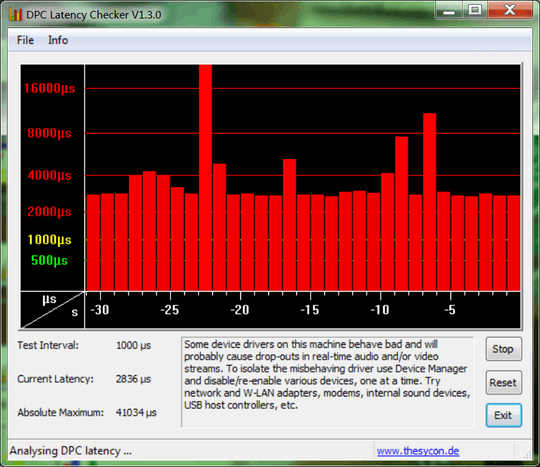

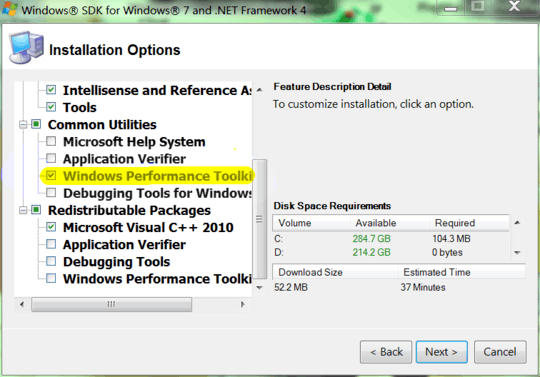
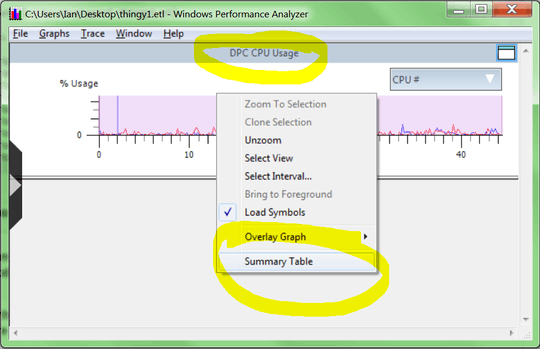
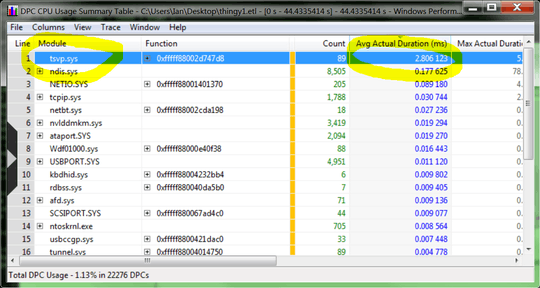
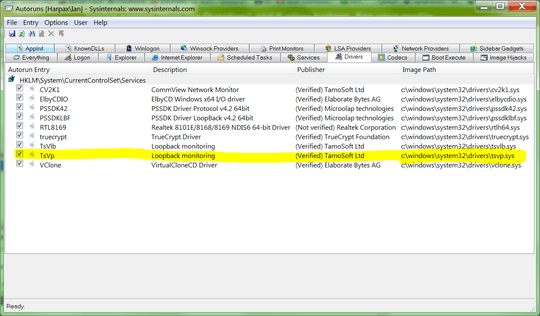
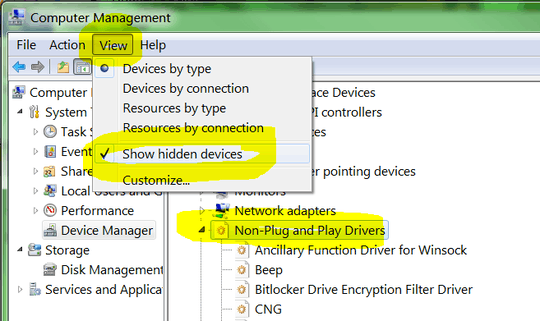
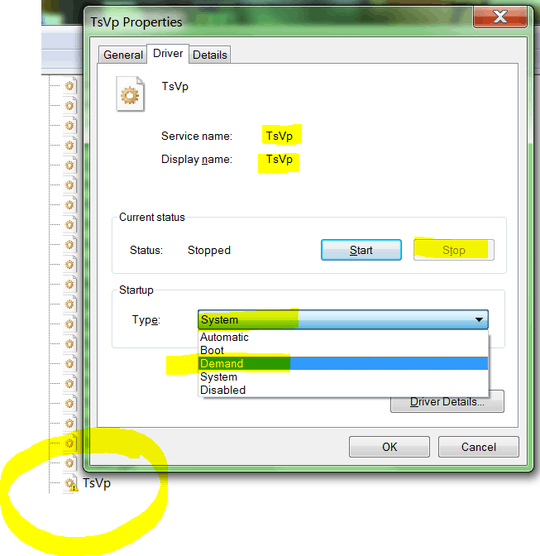
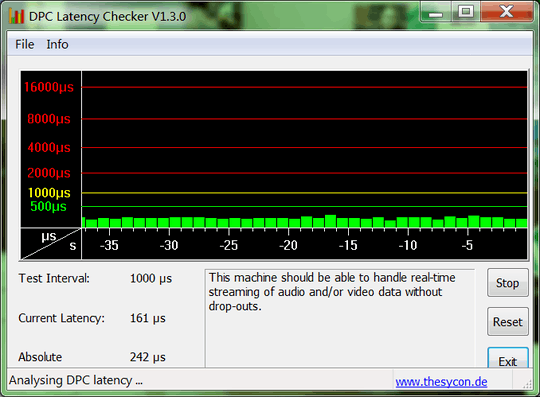
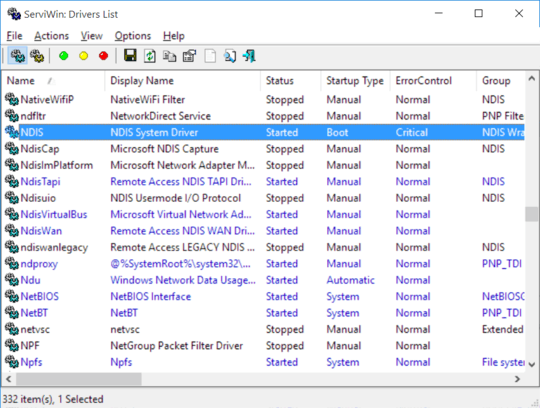
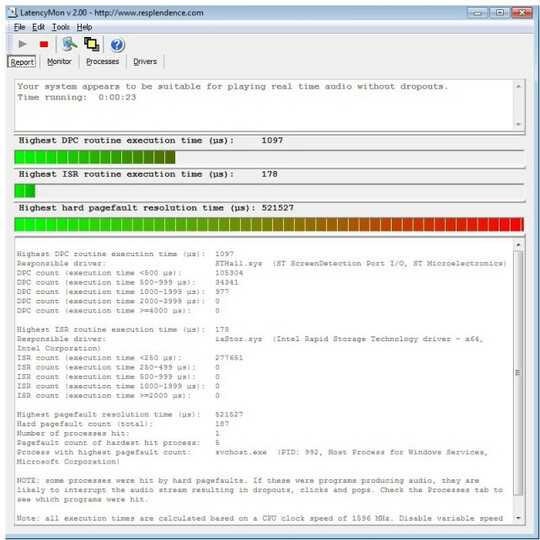
3
Real good tools and help over here...http://www.msfn.org/board/topic/140263-how-to-get-the-cause-of-high-cpu-usage-by-dpc-interrupt/
– Moab – 2010-10-24T20:59:12.503