0
I just bought Outlook 2019 from Microsoft, downloaded it, and attempted to install it. All of Office installed, which is not what I expect or want. I tried to stop it while it was happening, but closing the window only minimized it (there was no cancel, or anything sensible like that). The progress bar never budged from the left edge. After waiting for a long time, I pulled up Outlook from the Start Menu and Uninstalled it. I did the same from the Control Panel, then noticed that the system notification area still showed an icon for Office downloading. I rebooted and found Word, Powerpoint, and Outlook installed.
I have four questions.
(1) How do I rein in this malware behaviour of the installer and just install what I bought?
(2) How do I go about uninstalling the suite of apps which were imposed upon me?
(3) Is there actually a way to install Outlook alone, or does buying Outlook mean installing all of Office and only enable Outlook? That seems incredibly disrespectful and wasteful of user resources.
(4) When I eventually get to starting Outlook properly, is there a way to create a profile that doesn't connect to a Microsoft account? I bought it (instead of Office 365) in order to manage my personal information locally, and avoid Microsoft's cloud.
With regard to #4, there was a point in the installation process where I was asked for my email address and there was one button -- to connect. I checked off a box to manage/setup my account/profile manually (something to that effect). Nothing happened, but that might be due to my interruption of the unwanted Office setup. It's never clear what state the installer is in. The installer seemed to be designed to railroad you into the cloud, and to go sideways for anything else.
Also regarding #4, I saw this page on setting up Outlook as a PIM without email:
I can't follow it, as outlook.exe is not recognized. Even though it shows up when I click Start, I can't right-click it to get it properties & location like in Windows 7. Would anyone know how to get at this in Windows 10?
Thanks.
2nd attempt, 2 days later
I uninstalled all things Office and re-ran the installer
*.exe file. It did not ask for my key, so I assumed that
the key was requested when I downloaded the installer.
Most of the windows in the installation process referred to
Office rather than Outlook:
I invoked Outlook in the Start menu, but quit when it didn't give me an option to manually set up my account:
This is in line with John's suggestion to set up accounts using Mail in the control panel. Depending on where I look, however, I might have Outlook 2016 or Outlook 2019.
Now I'm more confused than before. I don't want to launch Outlook 2016 because that is not what I purchased.
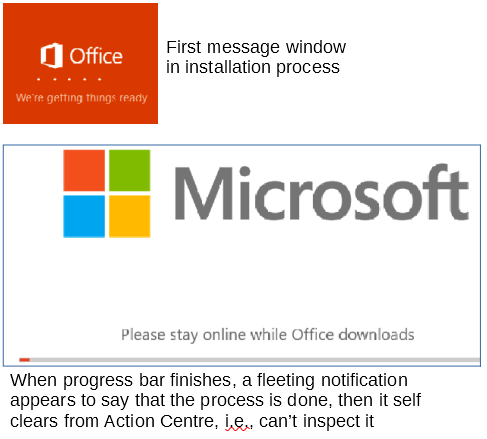
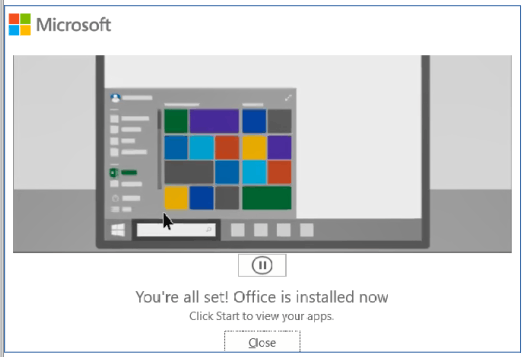
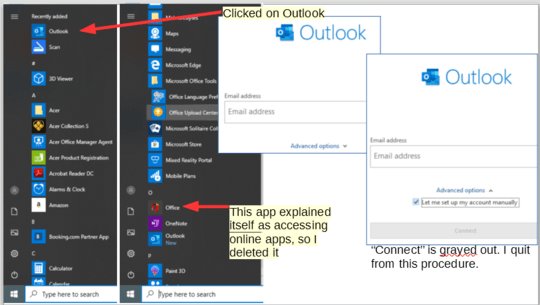
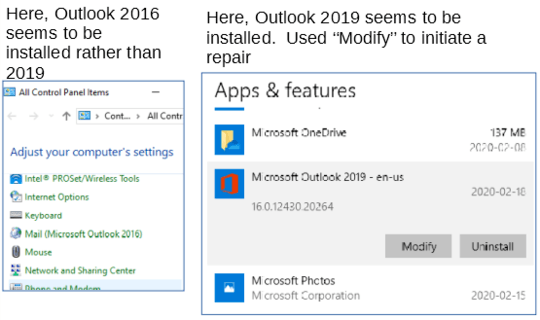
For number 4, open Control Panel, Mail, and make a new Profile / Account. Make sure you do not use the Wizard, but set up manually and then you can set up any kind of Outlook Account for any email server. – John – 2020-02-17T03:36:40.117
Thanks. I'll try that once I figure out how to undo the mess that the installer has created. Talk about mafia tactics. – user2153235 – 2020-02-17T03:53:41.587
This requires you use an online tool to configure your Office installation. Have you tried to use that tool? Outlook 2019 doesn’t require a Microsoft account.
– Ramhound – 2020-02-17T03:54:11.947No, I need to undo what could very well be a partial install. It's odd that I see all these apps installed, and that the downloader was still working when I rebooted. Is there a webpage for this tool? Does one have to sign in to Microsoft before using it? – user2153235 – 2020-02-17T03:56:07.420
It might...the work week has kicked in and my opportunities for tackling this problem is greatly diminished. Please don't mistaken this as not valuing your advice.... – user2153235 – 2020-02-18T03:50:02.683
@John: I have a bit of breathing time to review the comments. In Outlook 2010, I create all sorts of account, e.g, local *.pst, Exchange server, IMAP. The problem is the great confusion created in installing Outlook. Constant references to install all of Office (which it does), prompting for an email address without any alternative...it's essentially throwing the book at anyone daring to do anything other than full online installation and registration. The message? The right fist is smacking against the left palm. – user2153235 – 2020-02-19T01:44:20.967
Outlook 2010 is now out of support. Hard to know what to suggest because a computer should be more modern and software should be newer as well. – John – 2020-02-19T01:48:12.587
Understood. I'm just describing the fact that once Outlook is installed, I can bumble my way around. The installation procedure itself has essentially been weaponized. – user2153235 – 2020-02-19T01:53:31.420
@Ramhound: I'm just a little bit hesitant to try the Download Office Deployment tool because it self advertises as for Office 365 Pro Plus: https://docs.microsoft.com/en-us/deployoffice/overview-of-the-office-2016-deployment-tool
– user2153235 – 2020-02-19T11:58:13.010Without the tool you will be unable to configure your Office installation. You can create the configuration file yourself by hand but why not use a tool that creates it for you? – Ramhound – 2020-02-19T12:33:50.493
That's partly my confusion. I didn't buy Office, I bought Outlook. From your response, it sounds like Office needs to be installed and then configured. At least in my 2nd attempt, I seem to be able to install Outlook 2019 by itself, but when I followed John's advice to set up a profile using Control_Panel->Mail, the Mail icon shows as for Outlook 2016. I have no idea how 2016 came into the picture. – user2153235 – 2020-02-19T22:35:38.863