55
18
OK, so if I'm browsing directories in OS X Finder, what's the easiest way to create a new text file?
Right now I have to either open TextEdit, click around until I get to the same directory I'm in, or I have to open a terminal window, cd to the directory, and touch blahblah.txt. I'm spoiled by the right-click menu in Windows.
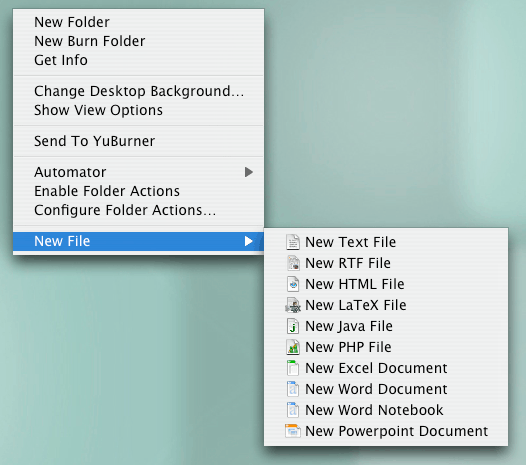

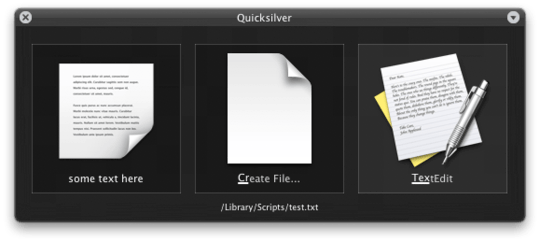

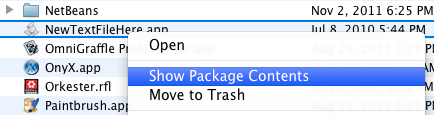
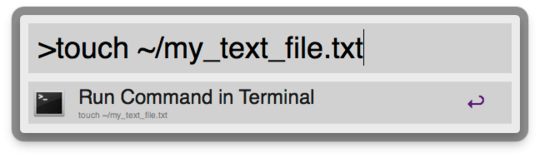

TextMate is a much nicer editor in general over TextEdit, and well worth the price. – jtimberman – 2009-07-28T02:29:55.377
1@Andrei: you first have to holde CMD-ALT and then select and drag the file. – user375251 – 2017-02-25T11:05:08.020
Sweet, that works. What can I add to the script so that it automatically goes into rename mode, i.e., as if I had right-clicked the new file and selected Rename? Also, how can I learn about Apple Scripting? – ma11hew28 – 2011-02-23T18:20:20.900
Hmm... I found something promising: Applescript Documentation
– ma11hew28 – 2011-02-23T18:35:29.177Wow!!! this is awesome... Combining the apple script you've provided with "Google QuickSearch Box" I was able to create the script name it newFile and then, at any point folder I in, just type cmd+cmd newF <enter> – OscarRyz – 2009-08-22T04:01:00.050
1Could you please be more specific with "drag it to the toolbar". Maybe it's just that it doesn't work anymore in Mavericks, but I can't drag and drop the script. PS: file extension for Applescript is .Applescript or .scpt – Andrei – 2013-11-14T10:10:16.200
4You need to hold down Option+Command to drag applications to the toolbar in Mavericks. – redfood – 2013-12-19T19:47:25.493
1url is broken... – Houman – 2013-12-27T11:30:24.073