4
I have a USB flash drive which has Linux installed on it. Now what I do is insert it into my computer and boot it inside an VM. Works great.
The only problem is, that Windows always asks me to format the drive, because it can (obviously) make no sense of it.
How do I stop these popups telling me to format my drive?
Note that the answers on similar questions concerning VeraCrypt didn't work for me (I can't change the drive-letter because it is grayed out. When clicking on the disk at the bottom view, it just tells me that the view hasn't been updated and that I should reopen Disk Management or reboot my Computer. I did both 3 times.)
I also tried disabling AutoPlay (Control Panel\Hardware and Sound\AutoPlay) by unchecking "Use AutoPlay for all media and devices" and by specifically selecting "Take no action" for "Removable drives". Second attempt was to disable this using the registry also didn't work.
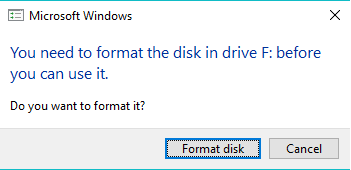
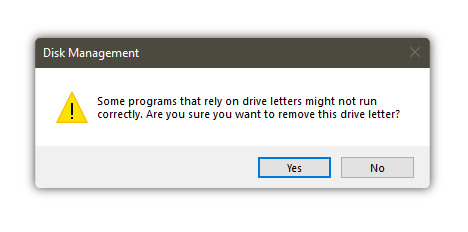
According to many Windows forums it can't be disabled. – None – 2018-10-08T21:04:37.997
@Albin updated my answer to reflect the way I did that, but I only now realised, that there also (of course) is a registry key, will tweak that. – redxef – 2018-10-08T22:05:41.547
@redxef you're way should have worked, but sometimes the UI of windows isn't that great, so I would just check if the regestry value has been updated to 0xFF. If it is, you're autorun should be disabled completely (I still would test it though) – Albin – 2018-10-08T22:10:31.157