5
3
After an update Chrome treats its windows differently depending on which monitor the window is running. Instead of explaining what I mean, I'll show a screenshot of two Chrome windows open side by side on both monitors:
This isn't a stitched screenshot, it is a single screenshot of the whole virtual desktop. As you can see, the window on the left is more reddish, and it's not just the content that has its color changed, but the whole window - all of the controls. If more than 50% of the window gets dragged on to the main (right) monitor, the window automatically readjusts its color to default, which is how I found out that it's not a monitor issue.
I don't know what to blame because few hours prior there was a Windows update too. I have never tinkered with color profiles and made sure that all of the settings in Windows are default.
Chrome version: Official build 68.0.3440.75 x64
Windows version: Windows 10 1803 (17134.191) x64
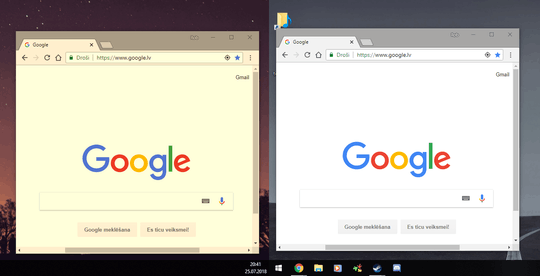
2Is it really only chrome that has a problem, or are other apps also a problem? And if you have chrome halfway between both monitors, does it show weird on one monitor and not on the other? – LPChip – 2018-07-25T18:08:41.553
This only happens to Chrome. If the window is halfway between the monitors, the window color depends on which monitor the biggest part of the window is. – Little Helper – 2018-07-25T18:11:19.250
I'm having exactly the same issue (including the color readjusting as soon as more than 50% of the window gets dragged from one monitor to the other). But I'm using Windows 7. Only happens (since... recently) with Chrome 68.0.3440.75 (64-bit) (not Firefox, or any other program). Weird. – leonbloy – 2018-07-25T21:12:00.310
BTW, the reddish screen also shows another color anomaly: in the Gmail site, the (non starred) mails are coloured as cyan. – leonbloy – 2018-07-25T21:50:03.810
1
Also: https://www.reddit.com/r/chrome/comments/91lx6g/google_chrome_colour_problem/
– leonbloy – 2018-07-26T00:03:35.830Chromium bugtracker: https://bugs.chromium.org/p/chromium/issues/detail?id=847024
– leonbloy – 2018-07-26T22:50:16.867