9
7
After startup for 5 minutes my system is very slow. The Task Manager shows that the disk usage is at 100%. (Later this number is around 2-4 %, but sometimes for 1-2 minutes go up again at 100%.)
I searched a lot on Google. For example I read related Microsoft answer page, and also other pages. I opened two topic on Microsoft answer. One in English and one in Hungarian.
But I didn't found the solution yet. So I would like to ask Community's help. :)
Here the steps I already done:
- I disabled everything at startups (including services) and the issue is the same.
- I disabled Prefetch and Superfetch, the Baground Intellingent Transmission, Windows Search and Windows Defender but the issue is still persists.
- I made a health check on HDD, I made defrag and file system error check, but there are no errors.
- Also I tried to reinstall the HDD's driver.
- I made a full hardware check up, with no errors.
- The Windows and all the drivers are up-to-date.
- I tried a clean start. The issue is the same.
- I deleted Dropbox and all antivirus.
- I turned of the MSI mode.
I using also Linux, where this error is not occurs. Good to know, that Windows had 4 partitions, but I deleted 2 of them for the Linux. I don't know what partitions was these but both was only 10 - 20 MB.
I using a Dell Inspiron 15R SE 7520 with Windows 10 Home.
Personally I think it can be the Intel Rapid Store Technology "driver", because the problem started around when I installed it. (However I'm not sure.) And my hardware not supported yet by Intel, so I have no the newest driver. However I deleted Intel's software and driver and the issue is the same.
Thank you in advance for your assistance!

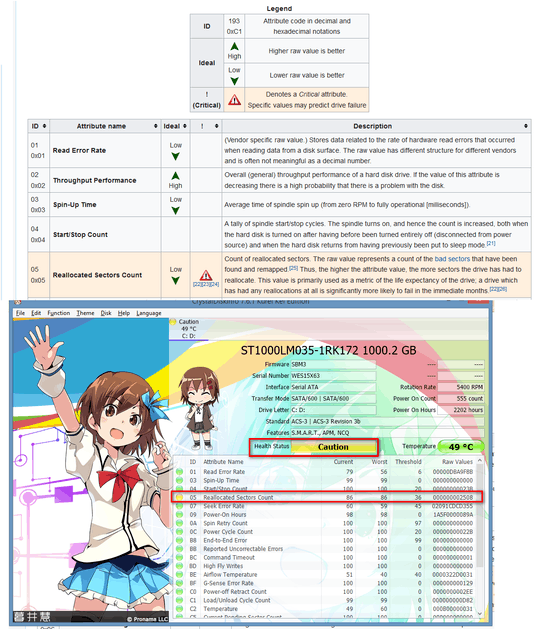
Can you see in the Task Manager what process is using the disk so much? – RamonRobben – 2017-02-25T13:00:43.027
Not really. It seems "normal". Also Resource Manager doesn't show any process witch use the disk excessively. – SiGe – 2017-02-25T13:02:38.863
Updated drivers etc? – RamonRobben – 2017-02-25T15:11:35.927
Yes, every driver are up to date. – SiGe – 2017-02-25T15:23:31.577
why don't you remove the Intel driver if you think this causes your issue? Also replace HDD with a SSD and your issue is gone – magicandre1981 – 2017-02-26T07:00:29.337
I removed the driver, but the issue still persists. – SiGe – 2017-02-27T18:57:21.393
Linux and Windows use different file access patterns, so Linux may use disk less hard compared to Windows. To fix it, replace the HDD with SSD. – magicandre1981 – 2017-02-28T16:12:22.320
Thank you for your answer. Unfortunately replacing the HDD is not a solution to my problem. – SiGe – 2017-03-01T20:05:13.573
in this case you have to accept the slowdown. I use a SSD and don't have the issues that you have any longer. I had them before, too with the 5400rpm drive that I had in my Dell 15R SE 7520 . This seagate/Samsung M8 is the slowest HDD you can get – magicandre1981 – 2017-03-02T05:59:17.800
Hmmm... Yes, I really thinking to buy an SSD. However I had the fear that the issue will persist and will ruin my SSD. Becouse 2 month ago for years I haven't got this issue with the same HDD. – SiGe – 2017-03-02T09:09:28.850
I bought a Hdd Caddy to put the SSD and HDD the same time in the Dell. I notice that the HDD is now really slow after some years. But here I only store data, Windows and programs are on the SSD so my Windows is fast for 4 years without any issues. – magicandre1981 – 2017-03-02T14:41:28.407
Thank you for your answer. Now I really consider to buy an SSD. It is an other issue, but you mentioned that also you have the same laptop model than me. Is SSD can function with his highest seed? Or because the laptop is shipped originally with HDD it will have it's limits? – SiGe – 2017-03-02T15:05:36.180
the internal slot uses SATA3/6GBit so it is fast. buy a caddy which has a jumper to avoid ACPI.sys issues: http://superuser.com/a/1152438/174557
– magicandre1981 – 2017-03-02T19:33:58.350ok, I summarized it in an answer. accept it if you find it helpful: http://meta.stackexchange.com/a/5235
– magicandre1981 – 2017-03-03T16:42:18.977I have the exactly same issue on a Thinkpad T420 with a 500GB 5400 rpm HDD. I have no solution, but I can assure that the problem is not related to Win10 "using the disk more" than Linux. The disk is perfectly healthy according to its smart data. The disk works perfectly fine in Windows 7, Windows 8.1, and Ubuntu 16.04. I also tried all the shenanigans with disabling services etc., but the problem persists. I am trying to track down the problem with Sysinternals ProcessExplorer, but couldn't get any conclusive data yet. – ndbd – 2017-03-06T11:31:07.453
I suspect that Win10 is going "rougue", i.e. Win10 is performing some disk operation that (due to whatever reason) fails, and then continues to try perform the same operation over and over.
If anyone has a solution (and could confirm or deny whether replacing the disk helps) I would be very much interested... – ndbd – 2017-03-06T11:32:04.467
Can it be caused by the Ubuntu installation? Maybe the partitioning "harm" some NTFS parts of Windows? – SiGe – 2017-03-08T10:44:17.033
seems very unlikely, since I've created the partitions first, then installed ubuntu, and then only afterwards formatted the windows partition and installed windows... basically the same as the Bootcamp approach apple uses... – ndbd – 2017-03-16T12:35:33.833
I can confirm that switching to an SSD solved all my problems. My old config was a Thinkpad T420 with integrated graphics and an HTGS (Hitachi Global Storage) 5400 rpm 500 GB drive. I've switched the drive with an cheap Intenso SSD, and put (as suggested in the accepted answer) the HDD into a drive caddy. ALL PROBLEMS ARE GONE. I still cannot believer that the 5400rpm drive was too slow, since the amount of written data was negligible. I'd rather suspect an issue with the SATA controller and hdd firmware. After all, Sandy Bridge Chipsets are not officially supported by Intel for Win10. – ndbd – 2017-04-10T07:13:25.760
I reinstalled my Windows and the issue is still on going, so I'm confirmed that the solution will be the SSD. (However it isn't good that Windows can't run with HDD...) – SiGe – 2017-04-11T08:58:13.553
If I have the time, I will check with another HDD. Maybe it is really some issue with the firmware of that specific drive. I cannot believe that Windows 10 only works with SSDs if Windows 7 and Windows 8 worked without problem on the HDD. I'd be interested to hear whether an SSD or another HDD solved your problem. – ndbd – 2017-04-13T09:36:13.337
a different hdd works too - see my answer below. – ndbd – 2017-04-15T22:20:42.413
I am stuck with exact same issue for past week. Tried everything no luck. The machine was working fine for last 5+ years with Windows 7,8,10. Interestingly I found Microsoft addressing this issue here. But this page talks about same issue with SSD and solution given is to modify some registry which I dont find. Thus I created thread on answers.microsoft.com, but no luck. Can anyone have a look at these links and explain me a bit more?
– Maha – 2017-05-19T05:50:27.017It's strange if the issue is started just from past week. Probably you should investigate about what did you do in that time.
Maybe you can make a distinct question here, on Superuser. – SiGe – 2017-05-19T07:44:35.117
Now I have formatted my
C:drive to install clean Win 10. But the issue resurfaced. When I tried to log events in Process Monitor, majority of events were inC:\Windows. When I kill some process like OneDrive or Windows Search Indexer, issue usually goes away after some time say 10-15 min but not immediately. Everything looks pretty random!!! My OneDrive forlder is inH:drive notC:. Once I killed telemetary service too (because it made large number of accesses toC:\Windows) and issue went away after some time, but again not immediately. I am not able to find sure fix/reason. – Maha – 2017-05-19T12:34:06.153forgot to mention I have updated my new Windows installation to the latest one too. Can driver also get updated? Is there anyway to know which and what version of disk driver is installed? Or should I try factory reset, find the driver and its version in the factory factory reset and ensure the same is running on my Windows 10. Please suggest me something before I spend on SSD... – Maha – 2017-05-20T07:52:32.213