18
6
As in the screenshot above, I don't know why the vEthernet (Default Switch) on my Windows 10 laptop keeps reproducing itself and auto connecting to it everytime I shut down and switch on the laptop.
Worst is if I switch Wi-Fi networks, it auto connects to the vEthernet (Default Switch) even when i have pre-disabled it before
Please help me find out the root cause of this problem? E.g. :
- Why this strange occurrence keeps happening (I suspect it is because I installed Docker?)
- Why I can't seem to delete the vEthernet (Default Switch) from Network Connections
- Why does it keep auto connecting to vEthernet (Default Switch) and how to permanently disable it?
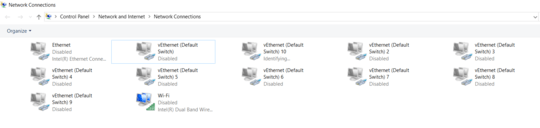
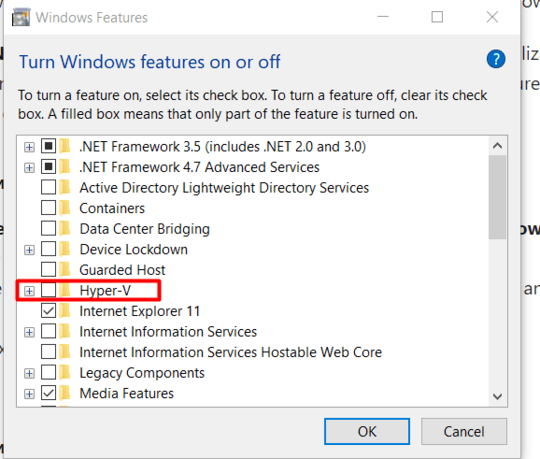
6Its not possible do use Docker then anymore, i assume? – BNT – 2018-09-18T08:40:51.320
@BNT Do ask that in another question - I'd like to read the answer to that =p – compski – 2018-12-28T06:31:37.320
2
For me this didn't delete the existing vEthernet's. I had to then go into device manager and uninstall them. And yes... this will disable the ability to use Docker. It requires HyperV on Windows. Unless you want to get creative.
– GollyJer – 2019-06-06T22:17:40.2503Considering I actively use Hyper V to manage some VMs. This answer is not helpful. – Colm – 2019-06-25T15:49:30.947
After removed Hyper-V, my laptop crashed and cannot load Windows successfully. Need to use System Recovery. – Jerry Chong – 2019-08-28T01:33:38.893