4
So I have the latest version of Windows 10, and this is a new PC. File Explorer is in the taskbar. When I open the context menu (right-click) on it, I get the list of folders as seen in the picture. When I right click on any of them, I get the blank black box you see in the picture.
If I click on any of the folders, such as Downloads or Update. Nothing happens. They don't open. The only way to use it is to click on the actual File Explorer icon and then navigate from there. I've tried uninstalling things (not that I have much installed since it's a fresh install) and I've tried scans, etc.
This only happens with File Explorer. Everything else works fine. I can't figure it out.
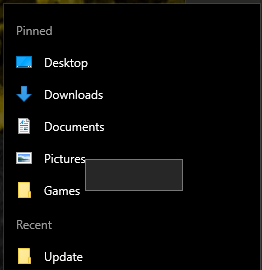
1
See if anything here helps, https://superuser.com/questions/947367/windows-10-start-right-click-context-menu-items-dont-open
– root – 2017-12-20T19:11:48.897I tried those before posting this. Unfortunately, it didn't fix anything. – Musaab – 2017-12-20T19:57:26.093
Do you have an application called "WinCDEmu" installed? If you do, uninstall it. – root – 2017-12-21T19:58:12.043