10
5
New Windows 7 User here (Mac OS X user, Windows XP if I have my choice in a windows only environment)
Is there a way to customize the Windows 7 Alt-Tab user experience? Ideally I’d like to return to
Not switching to the application until I release both keys (Windows 7 changes to the application as you alt-tab through)
Showing Icons instead of screenshots in the alt tab overlay
Built into the operating system solutions are preferred, although third party applications are welcome.
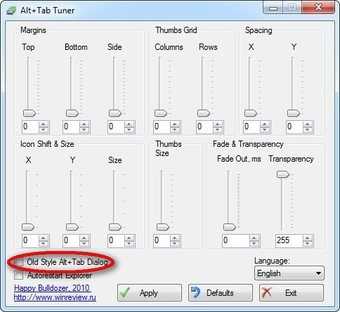
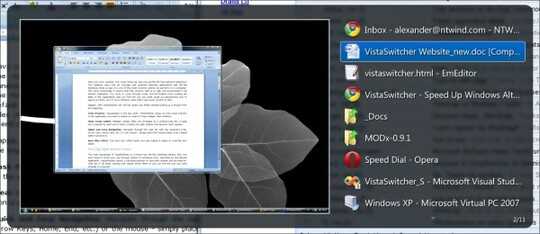
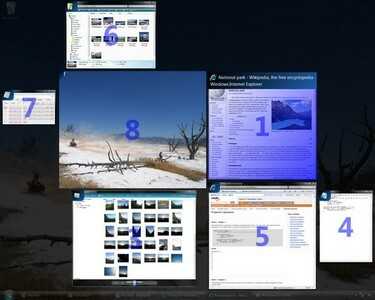

From Phoshi's answer: Control Panel -> System -> Advanced System Settings -> Advanced tab -> Performance dialog – Brandon Kuczenski – 2016-04-23T20:34:41.883
Windows 7 does not actually change to the application, it gives you an "Aero Peek" at it, just as hovering your mouse over the icon in the Taskbar does. However, with Alt + Tab it seems as though it selects the Window because you cannot "cancel" the task switch since releasing the keys DOES select the Window. – Jim Clark – 2010-08-05T15:25:26.600
1Phoshi's answer below is the best for part 1 of this question. – KC Baltz – 2013-12-23T21:42:51.197