24
9
My Del Dimension E521 running Windows 7 puts itself in sleep mode each night -- despite the fact that I have chosen a power option that specifies NEVER
Each morning I find the monitor blank and I have to hit the power button on the PC at which point Windows "resumes". The system event log shows this:
Source: Microsoft-Windows-Kernel-Power
Date: 3/27/2010 3:21:10 AM
Description:
The system is entering sleep.
Sleep Reason: System Idle
My specific power options are:
Turn off Display : 20 Minutes
Put the computer to sleep : Never
Is there some other setting coming into play here?
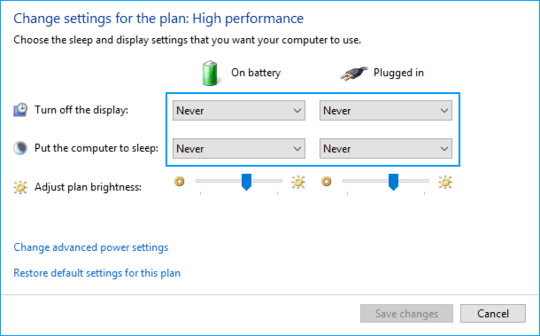
I am having issues with this as well on my Acer netbook. I have a feeling these settings are not as robust as they should be.
I have changed mine to never while wired and it won't sleep on battery. Very annoying.
I wouldn't be surprised if this is correct with an update eventually. – Zooks64 – 2010-03-27T18:06:59.783