3
1
I'm using Windows 10 and an app I recently installed has set CTRL+M+O as a hotkey for launching itself, overriding a common shortcut for Visual Studio (collapse to definition). The problem is, I don't know how to disable it.
I tried searching for an .ink that had this assigned in Properties, but the only one I could find hasn't defined any hotkey. I couldn't find a shortcut manager in Windows to disable these "user-mapped" shortcuts. Can someone help me?
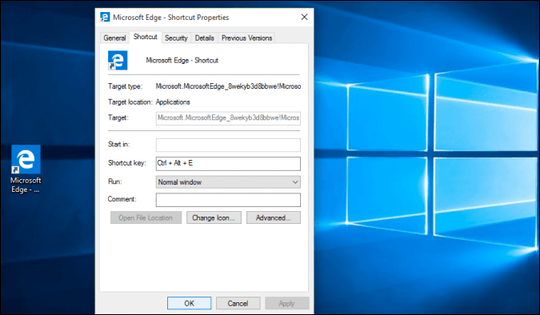
This seems to be what I'm looking for. I will test it and report back, but the site seems to be down :( – manoftheyear – 2017-08-17T14:51:07.470
1Apparently this doesn't work in Windows 10, since it calls every hotkey when opened. – manoftheyear – 2017-08-17T16:05:57.407
1Not sure what you mean. It works for me in Windows 10 to find all shortcuts with hotkeys set up in them. But of course, not all hotkeys are set using that method. – Yisroel Tech – 2017-08-17T22:59:45.383
It worked after I tried it again and I could finally remove the annoying shortcut. Thank you! – manoftheyear – 2017-08-22T18:35:30.073