1
Let me describe you the problem briefly by using images. When I search for old windows app such as Snipping tool ,Paint ,etc... through windows 10 search box like this:
When I try to right click, normal left click or even when press Enter key nothing happened.But for new windows 10 apps such as Paint3D ,etc... Left,Right clicks and Enter key is working as expected.
I also noticed that texts within search box were right aligned,I didn't configure any windows settings.
The only changed I have done before this critical issue happened is, I installed ubuntu bash(windows subsystem) through Windows Program Add/Remove utilitiy like this mentioned by microsoft :
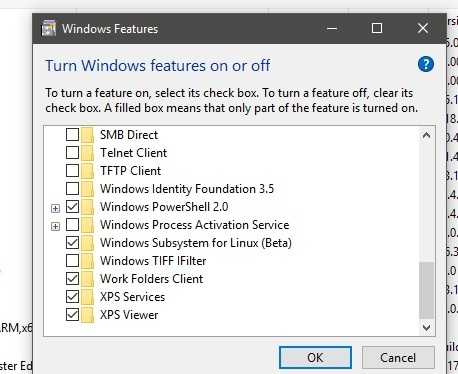
I cannot figure how does it affect to windows search misbehavior. Please help me on this matter, if you have any solution other than reinstalling windows 10 it will be great and really appreciated. I asked this problem from Microsoft few months ago but their solution did not work. Microsoft link
Thank you.
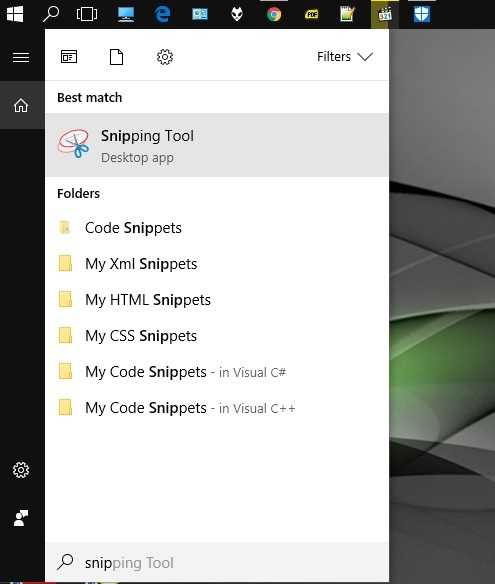
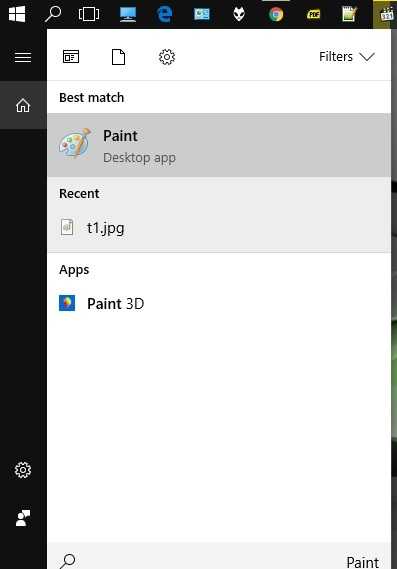
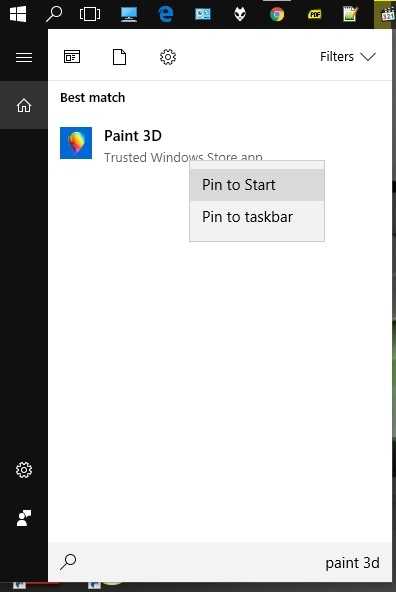
I'd recommend deleting your post at stackoverflow as it is completely off-topic there and will soon get downvoted. Instead edit your post here with the full text. Also, cross-posting on multiple SE sites is frowned upon. – n8te – 2017-07-19T07:49:25.207
thnx for the info.. i cannot post images here.. only 2.. thats why..I posted it in stackoverflow. – Buddhika Chaturanga – 2017-07-19T07:59:21.083
Go ahead and move the complete text over here and I'll add the images for you. – n8te – 2017-07-19T08:03:29.293
@n8te since I am not allowed to post links more than 2 .. I put space between https protocol text and // and bold them ,, it may help you to change them easily.Thank you very much for the editing and cooperation.:) – Buddhika Chaturanga – 2017-07-19T08:14:07.470
Got it. I am working on the edit now. Give me a few minutes. – n8te – 2017-07-19T08:14:44.417
@n8te thank you for your nice editing. – Buddhika Chaturanga – 2017-07-19T08:26:54.187
Let us continue this discussion in chat.
– Buddhika Chaturanga – 2017-07-19T08:27:34.857