10
3
Disclaimer: this is the exact same question as this one but on Windows 10.
I use two different keyboard layouts on Windows 10 (French AZERTY and US QWERTY, not that it matters), both in the English language. I can switch easily with the Windows + Space shortcut which lets you choose between the two.
However, the keyboard layout keeps changing automatically from one to another (at least from French, which I use 95% of the time, to US) and I cannot figure out why. I am absolutely certain that I do not press Windows + Space by mistake, and I am also sure that I don't press Alt + Shift by mistake (which was a key combination that used to allow changing keyboard layout, but apparently doesn't anymore – at least not on this computer).
I have an autohotkey script running in the background but I did not find any hotkey that seems to be able to trigger a keyboard layout change.
Does anyone know how to avoid involuntary layout changes?
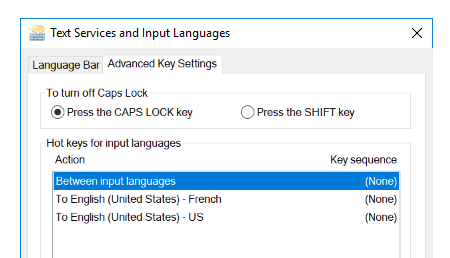
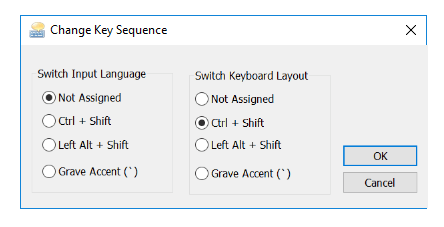
2Strangely, there is no "Language" option in my Settings / Control Panel. So I had to get there with: Settings > Time & Language > Region & language > Advanced keyboard settings (in Related settings on right side) > Language bar options > Advanced Key Settings – Wyck – 2018-07-11T01:36:29.677
@Wyck The classic panel for this has been removed in recent Windows 10 builds. – Ray – 2018-11-24T18:16:52.033
Thank you very much! I am puzzled as to how I never bumped into this before, having used multiple layouts via Win+Space for years and selecting word-at-a-time via Ctrl+Shift. Also puzzling is why there are multiple settings for the same effect... – ravemir – 2019-02-01T11:48:54.720
1For Windows 10 version 1903:
Settings (Win+I) → Devices → Typing → Advanced keyboard settings → Input language hot keysSelect any actions with key sequences assigned →[Change Key Sequence...]Select "Not Assigned" as necessary. – maxathousand – 2019-07-23T18:15:09.213It is also found under
Settings > Time and Language > Language > "Use input method to use as default" > "Input language hot keys". WeirdlySettings > Search > hot keysdoes not work. – Strategy Thinker – 2019-09-14T22:42:22.937