145
24
I'm always accidentally minimizing most of my windows. This is really annoying. How do I disable Aero Shake?
145
24
I'm always accidentally minimizing most of my windows. This is really annoying. How do I disable Aero Shake?
164
The best way to do this is to use the Group Policy editor. Go into the start menu, type in gpedit.msc, and hit enter. When it comes up, go into User Configuration -> Administratrive Templates -> Desktop.
In here you'll see a settings called "Turn off Aero Shake window minimizing mouse gesture". Set this to enabled and no more Aero Shake.
Here's a picture of the Group Policy Editor, with the setting highlighted:
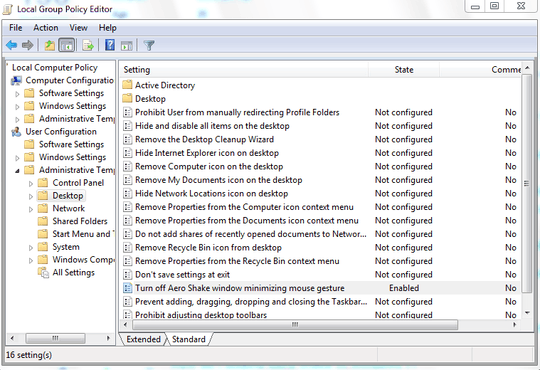
Another option is to edit a key in the registry. If you don't have Group Policy Editor for some reason (lower end Windows 7 edition), this might be your only option. There's a downloadable reg file that will handle this automatically from the How-To Geek.
Either that or edit the registry. I prefer this method. – TheTXI – 2009-07-24T13:00:39.473
2Added that in. I figure the Home editions of 7 might not have Group Policy Editor like in Vista. – スーパーファミコン – 2009-07-24T13:19:00.007
4+1, especially for the screenshot - makes it really easier to find this if the Windows language != en – Martin – 2014-11-17T10:32:10.710
2Note that this requires administrator privilege. For a standard user, Cheran's solution may be more suitable. – Harry Johnston – 2016-01-22T00:55:44.590
According to https://superuser.com/a/1192458/19792, Group Policy changes update the Registry, but not the other way round. Group Policy refreshes (which apparently happen frequently) will overwrite Registry changes, so I'd guess the Group Policy method is preferable when possible.
– mwfearnley – 2018-06-21T14:41:46.003What's funny is that I had to memorize stuff like this for my windows 7 cert (70-680) two years ago. Today I couldn't remember this part. – Alan B. Dee – 2013-03-06T16:26:36.707
Great, thanks! @TheTXI I prefer the registry method if only because I can save a .reg file and remember it rather than try to remember how to do this every time :) – enderland – 2013-07-25T14:57:48.993
23
If you don't mind turning off Aero Snap (which resizes your windows when you drag the title bar to the top or sides of the screen), then you can turn off Aero Shake through the Ease of Access Center:
It is possible to turn off this feature, though the setting to do so is not readily apparent. Here’s what you need to do:
- Click the Start button to open the Start menu.
- Type mouse in the Search Files And Programs box.
- Select Change How Your Mouse Works from the list of items that are found.
- Select the checkbox for the option Prevent Windows From Being Automatically Arranged When Moved To The Edge Of The Screen.
Note that this will also disable the Aero Shake feature, which lets you shake a window to minimize all other open windows.
(source, emphasis on the last sentence mine)
3Note that this also disables the Control-Shift-Arrow keyboard shortcut. – Harry Johnston – 2016-01-24T23:02:02.350
3This is a better answer for when you don't have access to group policy or registry. For example, a lot of companies only allow limited privileges over certain settings like this. – Conor Gallagher – 2016-04-12T11:14:56.700
You sir, saved my office window from having a chair being thrown through it. – Owl – 2017-09-08T15:24:00.527
3Two birds with one stone! – Mr Fooz – 2014-01-23T15:24:58.153
2
As some editions of Windows do not include the Local Policy Editor, and importing a .reg (without inspecting it) doesn't quite show you what it does, I'd like to chime in with a method to change this setting from the command-line.
reg query "HKCU\Software\Policies\Microsoft\Windows\Explorer" /v "NoWindowMinimizingShortcuts"
reg add "HKCU\Software\Policies\Microsoft\Windows\Explorer" /v "NoWindowMinimizingShortcuts" /d 0x1 /t REG_DWORD /f
reg delete "HKCU\Software\Policies\Microsoft\Windows\Explorer" /v "NoWindowMinimizingShortcuts" /f
Hope this helps!
Does that need a logout? After adding the key via an admin command prompt, Aero Shake still works in my Windows 10. – Cees Timmerman – 2018-11-30T17:19:30.430
This does not require you to log out. Immediately after applying the registry key the change should be active. – Inny – 2019-03-04T15:17:49.797
2
If you don't want to touch the registry (or GPE), download Ultimate Windows Tweaker which allows you to to turn it off in the 'Personalization' settings (along with lots of other TweakUI type stuff).
1
Another way to disable shake AND the auto arrange that occurs when bumping a window against the outside edge of the screen in Windows 7:
(1) Right-Click on your Desktop and Select "Personalize".
(2) Select "Make the mouse easier to use".
(3) Check the box that reads "Prevent windows from being automatically arranged when moved to the edge of the screen".
(4) Click "Apply" then "OK".
This will disable both shake and auto arrange from edge of screen.
Perfect! On Windows 8.1, another step is needed between 1 and 2: In the "Personalisation" window, click "Ease of Access Center" at the bottom left. – Sphinxxx – 2015-11-11T18:53:57.207
1What is Aero shake? – asjo – 2009-07-25T01:53:49.087
2
You can grab an application window by the titlebar and "shake" it to minimize all other applications. http://www.istartedsomething.com/20081103/shake-up-your-windows-7-with-aero-shake/
– Jared Harley – 2009-07-25T03:40:50.4632
// , That might be a good question for marketing.stackoverflow.com, @AlanB.Dee. http://meta.stackexchange.com/questions/2987/is-there-a-stack-exchange-for-marketing-questions
– Nathan Basanese – 2015-09-01T16:22:20.67729It's also worth mentioning that you can re-shake the window to bring all the windows back up. I was looking to disable the feature until I discovered that. – Phil – 2012-03-05T17:08:03.643
Confirmed working for Windows 8 also. – Ryan – 2012-10-11T17:50:00.443
2Why do companies have to brand things like this. Aero shake, seriously? Why not Shake 2 Min or Shake 2 Hide – Alan B. Dee – 2013-03-06T16:31:08.633