1
2
I'm using a Dell XPS 13 (3960) laptop, with Windows 10 operating system.
Recently, after I was hearing loud laptop fans noises even when no high resouce programs running, I decided to check, and indeed I've seen a service called "Windows Audio" using almost 40% of the CPU.
After a restart (and not running anything) it was still doing that. I uninstalled the audio drivers and let the OS reinstall them automatically and it seemed to repair the issue, but after a while it happened again.
It's under "Service Host: Local Service (Network Restricted)"
I've looked it up and it seems like no other issue like mine happened to anyone, and if it did, the reason had nothing to do with mine (software I don't have etc.).
Any way to check why it happens and fix it?
Edit: If I restart the service it goes back to minimal CPU usage.

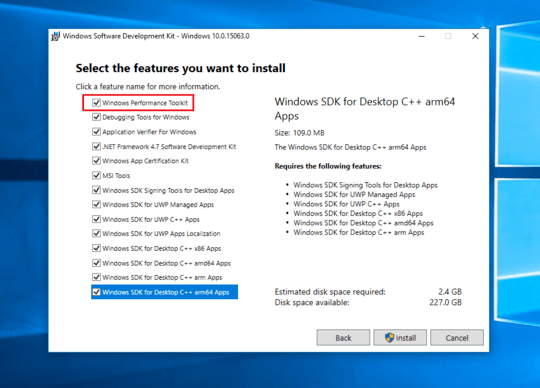
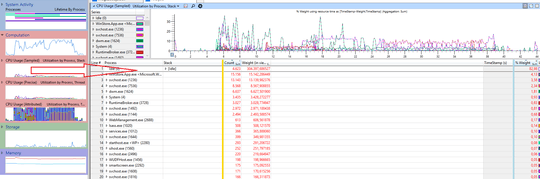
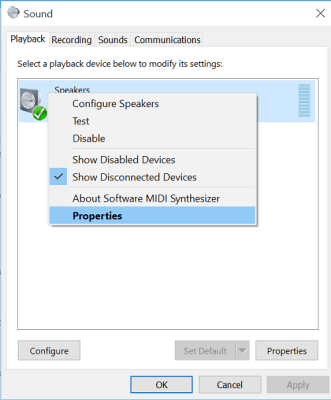
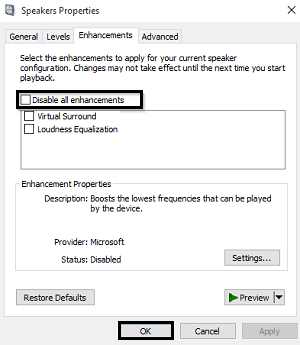
any update? have you seen the issue again and were you able to trace it with WPRUI/WPA? – magicandre1981 – 2017-05-14T07:35:33.550
@magicandre1981 - well you know how it is... since this post i'm waiting for the issue to happen again to use your method but it just doesn't happen, i'll update when it will. – argamanza – 2017-05-16T22:45:17.200
ok, have you installed a driver update (that may fixed it)? – magicandre1981 – 2017-05-17T15:14:44.647