I don't have Windows 10, but the solution is probably to change the registry at
HKEY_CURRENT_USER\Control Panel\Desktop\WindowMetrics.
The following registry .reg file will make the titlebar thinner, the titlebar text smaller, scroll bars thinner and the border padding as thin as possible.
Windows Registry Editor Version 5.00
[HKEY_CURRENT_USER\Control Panel\Desktop\WindowMetrics]
"CaptionHeight"="-285"
"CaptionWidth"="-285"
"CaptionFont"=hex:f4,ff,ff,ff,00,00,00,00,00,00,00,00,00,00,00,00,90,01,00,00,\
00,00,00,01,00,00,05,00,53,00,65,00,67,00,6f,00,65,00,20,00,55,00,49,00,00,\
00,00,00,00,00,00,00,00,00,00,00,00,00,00,00,00,00,00,00,00,00,00,00,00,00,\
00,00,00,00,00,00,00,00,00,00,00,00,00,00,00,00,00,00,00,00,00,00
"ScrollWidth"="-240"
"ScrollHeight"="-240"
"PaddedBorderWidth"="0"
Remember to export the WindowMetrics key before you start modifying it, just in case you need to revert to the defaults after having messed something up.
You also need to log out and back in again to see the changes.
For CaptionHeight and CaptionWidth, use the following formula:
-15*desired height in pixels.
For example, to set the title bar height to 18px, set the CaptionHeight value to
-15*18, resulting in -270.
For ScrollWidth and ScrollHeight, the default value is -255. A higher value (ex: -1000) will give you a wider scrollbar, and lower value (ex: -100) will give you a thinner scrollbar.
(source)
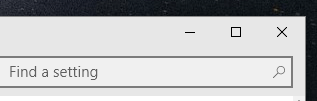
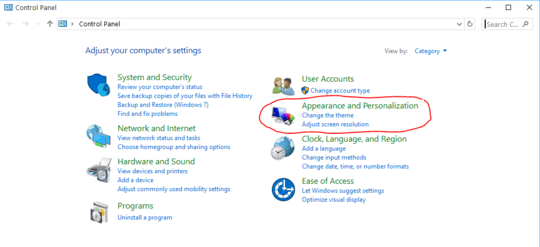


And I posted the same correct answer a day before on Aug 23. I am just curious how this works? – Alex S – 2015-08-30T11:37:15.593