31
10
I'm on Mac OS X, have a DVD in the DVD-drive and can look at it in the Finder. I'd like to try to create an iso of it by using the dd command. But to do that I need to know what device to use as an input. How can I find what device my DVD-drive is?
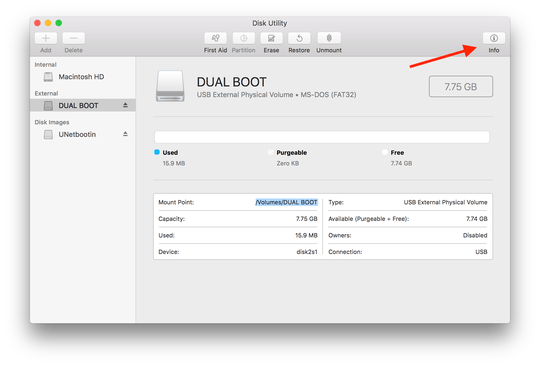
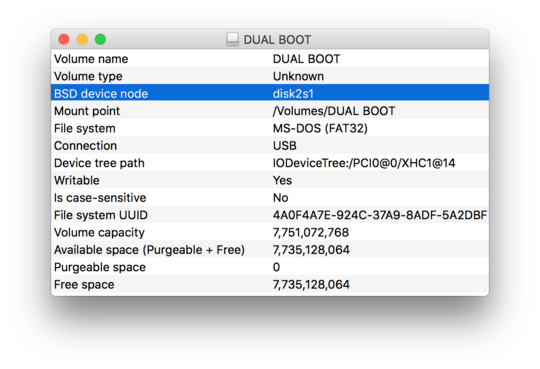
what are the chances for me to find you here! :D – Zhe Li – 2015-06-21T19:41:48.383