4
3
After my Win7 got broken recently I decided it is finally the time to upgrade to Win10. I (it seems like many others) hate blurry fonts configured in Win7+ and had clear-type and smoothing disabled in Win7. I'm trying to replicate the same in Win10, but can't make it work completely.
The result I have so far is on this picture ('OK' areas are green, 'bad' areas are red): 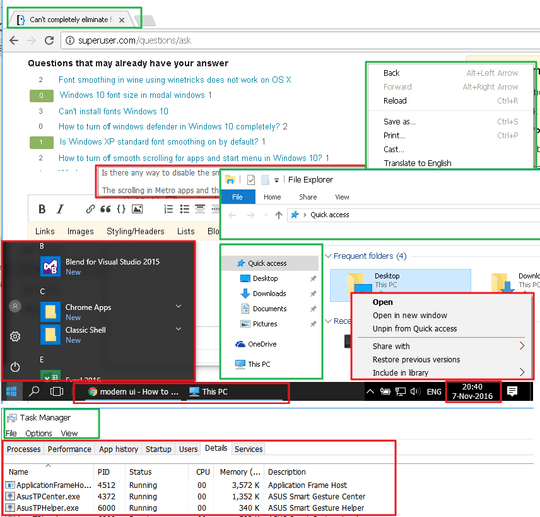
Steps i've done
Uncheck: SystemPropertiesAdvanced.exe -> Performance -> Settings -> Smooth Edges of screen fontsUncheck'Turn on ClearType' in "Adjust ClearType text"- Apply registry script to replace "Segoe UI" with "Tahoma" (because 'Segoe' without smoothig is extremly ugly)
The result I currently have is somewhat strange:
- In Google Chrome - everything is OK except hover-tooltips
- Windows Explorer is mostly OK except context menues
- Windows Taskbar - is all blurry :(
- Windows Task Manager - Titlebar, top menu and status line - OK, everything else is blurry
So it seems I'm missing some small thing, but can't catch it. Any ideas what is missing?
Note: At some early stage of experiments I had state when "Task bar" did use correct substituted fonts and without smoothing (as well as Task Manager was completely OK), but at the same time tabs in Google Chrome were blurry. Taskbar got borken while fixing Chrome - at that time i was experimenting with WinaeroTweaker application and I have no idea what it did to registry. Unfortuantelly i could not make Taskbar to be non-blurry again even after one-more fresh reinstall of Win10.
Registry script:
REGEDIT4
[HKEY_LOCAL_MACHINE\SOFTWARE\Microsoft\Windows NT\CurrentVersion\FontSubstitutes]
"MS Shell Dlg"="MS Sans Serif"
"MS Shell Dlg 2"="MS Sans Serif"
"Segoe UI"="Tahoma"
"Segoe UI (TrueType)"="Tahoma"
"Segoe UI Black"="Tahoma"
"Segoe UI Black (TrueType)"="Tahoma"
"Segoe UI Black Italic (TrueType)"="Tahoma"
"Segoe UI Bold (TrueType)"="Tahoma"
"Segoe UI Bold Italic (TrueType)"="Tahoma"
"Segoe UI Historic (TrueType)"="Tahoma"
"Segoe UI Italic (TrueType)"="Tahoma"
"Segoe UI Light"="Tahoma"
"Segoe UI Light (TrueType)"="Tahoma"
"Segoe UI Light Italic (TrueType)"="Tahoma"
"Segoe UI Semibold"="Tahoma"
"Segoe UI Semibold (TrueType)"="Tahoma"
"Segoe UI Semibold Italic (TrueType)"="Tahoma"
"Segoe UI Semilight"="Tahoma"
"Segoe UI Semilight (TrueType)"="Tahoma"
"Segoe UI Semilight Italic (TrueType)"="Tahoma"
[HKEY_LOCAL_MACHINE\SOFTWARE\Microsoft\Windows NT\CurrentVersion\Fonts]
"Segoe UI (TrueType)"=-
"Segoe UI Black (TrueType)"=-
"Segoe UI Black Italic (TrueType)"=-
"Segoe UI Bold (TrueType)"=-
"Segoe UI Bold Italic (TrueType)"=-
"Segoe UI Italic (TrueType)"=-
"Segoe UI Light (TrueType)"=-
"Segoe UI Light Italic (TrueType)"=-
"Segoe UI Semibold (TrueType)"=-
"Segoe UI Semibold Italic (TrueType)"=-
"Segoe UI Semilight (TrueType)"=-
"Segoe UI Semilight Italic (TrueType)"=-
[HKEY_CURRENT_USER\Software\Microsoft\Office\16.0\Common]
"RespectSystemFontSmooth"=dword:00000001
;
[HKEY_CURRENT_USER\Control Panel\Desktop]
"FontSmoothing"="0"
"FontSmoothingType"=dword:00000000
[HKEY_CURRENT_USER\Control Panel\Desktop\WindowMetrics]
"CaptionFont"=hex:f3,ff,ff,ff,00,00,00,00,00,00,00,00,00,00,00,00,90,01,00,00,\
00,00,00,cc,00,00,00,00,54,00,61,00,68,00,6f,00,6d,00,61,00,00,00,00,00,00,\
00,00,00,00,00,00,00,00,00,00,00,00,00,00,00,00,00,00,00,00,00,00,00,00,00,\
00,00,00,00,00,00,00,00,00,00,00,00,00,00,00,00,00,00,00,00,00,00
"IconFont"=hex:f5,ff,ff,ff,00,00,00,00,00,00,00,00,00,00,00,00,90,01,00,00,\
00,00,00,cc,00,00,00,00,54,00,61,00,68,00,6f,00,6d,00,61,00,00,00,00,00,00,\
00,00,00,00,00,00,00,00,00,00,00,00,00,00,00,00,00,00,00,00,00,00,00,00,00,\
00,00,00,00,00,00,00,00,00,00,00,00,00,00,00,00,00,00,00,00,00,00
"MenuFont"=hex:f4,ff,ff,ff,00,00,00,00,00,00,00,00,00,00,00,00,90,01,00,00,\
00,00,00,cc,00,00,00,00,54,00,61,00,68,00,6f,00,6d,00,61,00,00,00,00,00,00,\
00,00,00,00,00,00,00,00,00,00,00,00,00,00,00,00,00,00,00,00,00,00,00,00,00,\
00,00,00,00,00,00,00,00,00,00,00,00,00,00,00,00,00,00,00,00,00,00
"MessageFont"=hex:f5,ff,ff,ff,00,00,00,00,00,00,00,00,00,00,00,00,90,01,00,00,\
00,00,00,cc,00,00,00,00,54,00,61,00,68,00,6f,00,6d,00,61,00,00,00,00,00,00,\
00,00,00,00,00,00,00,00,00,00,00,00,00,00,00,00,00,00,00,00,00,00,00,00,00,\
00,00,00,00,00,00,00,00,00,00,00,00,00,00,00,00,00,00,00,00,00,00
"SmCaptionFont"=hex:f3,ff,ff,ff,00,00,00,00,00,00,00,00,00,00,00,00,90,01,00,\
00,00,00,00,cc,00,00,00,00,54,00,61,00,68,00,6f,00,6d,00,61,00,00,00,00,00,\
00,00,00,00,00,00,00,00,00,00,00,00,00,00,00,00,00,00,00,00,00,00,00,00,00,\
00,00,00,00,00,00,00,00,00,00,00,00,00,00,00,00,00,00,00,00,00,00,00
"StatusFont"=hex:f5,ff,ff,ff,00,00,00,00,00,00,00,00,00,00,00,00,90,01,00,00,\
00,00,00,cc,00,00,00,00,54,00,61,00,68,00,6f,00,6d,00,61,00,00,00,00,00,00,\
00,00,00,00,00,00,00,00,00,00,00,00,00,00,00,00,00,00,00,00,00,00,00,00,00,\
00,00,00,00,00,00,00,00,00,00,00,00,00,00,00,00,00,00,00,00,00,00
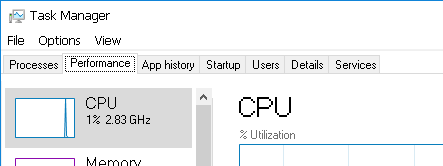
2
This is great! This has been the closest I've come to be able to eradicate font-smoothing in Windows 10. However, there are still some areas like the Task Menu and Notification slide-out that still have the blurry text: https://i.imgur.com/bp5WGDi.png Have you come up with any ways to remove font smoothing on the TaskBar menus? Also, WPF apps still have blurry text. Like going to the settings icon, fonts still seem to have smoothing.
– Brian Chavez – 2018-03-24T20:46:25.710