39
12
Have updated to windows 10 pro edition
In power options have sleep/turn off display - never when powered and 30/15 minutes when battery.
Computer is powered
Every time i go out for 1-2 minutes it go to login screen, broke all my opened ssh session etc.
Anyone have same? Any way fix it? Maybe there is somewhere logoff timeout option?
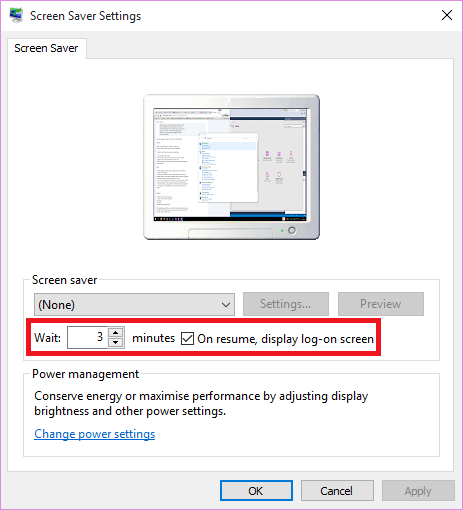
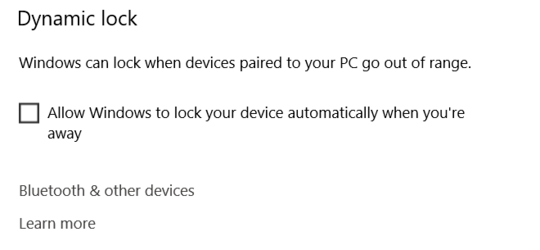
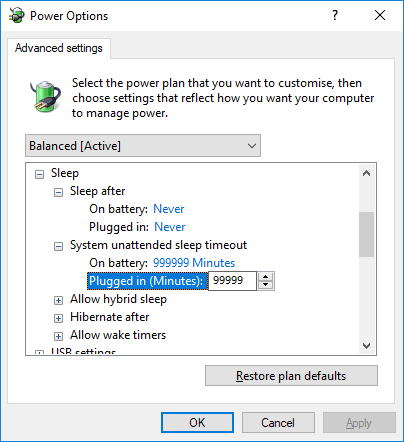
1Have you checked the event log to see if you were logged out, or the system had an unexpected reboot? – Eris – 2015-08-09T23:28:25.193
1No, it not reboot. It just logoff, all applications are here and same state as before, just disconnected(seams like it go fast sleep mode). It is not one time behavour. That was 5 times over last hour. – arheops – 2015-08-09T23:34:15.030
1Checked windows event log. It show "The system is entering sleep.Sleep Reason: System Idle", by "kernel-power". However all settings in current scheme are "never" – arheops – 2015-08-09T23:37:48.790
Did you find a solution to your problem ? – Fabske – 2015-12-31T13:54:22.783
No, still same. – arheops – 2015-12-31T19:09:19.253
1I also have this problem. Suddenly appeared after new Win 10 update. – Stefan – 2018-01-02T13:22:40.677
Same problem, no solution. – Aleksei Omelaienko – 2018-12-13T22:02:17.527
Navigate inside the registry to HKEY_LOCAL_MACHINE\SYSTEM\CurrentControlSet\Control\Power\PowerSettings\7516b95f-f776-4464-8c53-06167f40cc99\8EC4B3A5-6868-48c2-BE75-4F3044BE88A7 and change the Key "Attributes" to Value of 2. After that you can change "Console lock display off timeout" to your desired time span. (Restart may be required – Daniel Abou Chleih – 2019-10-04T14:00:49.617