8
1
I have two input languages in Windows - English and Ukrainian.
I configured them to have Ctrl-Shift-1 and Ctrl-Shift-2 shortcuts respectively.
However this setting keeps disappearing all the time and shortcuts are reset to none (either one or both of them) after 5-10 minutes of use. Any ideas, why this happens?
Upd: the issue seemed to have gone away after I disabled synchronization of Windows settings, however after installing Anniversary Update the issue happens again all the time (and synchronization is disabled this time).
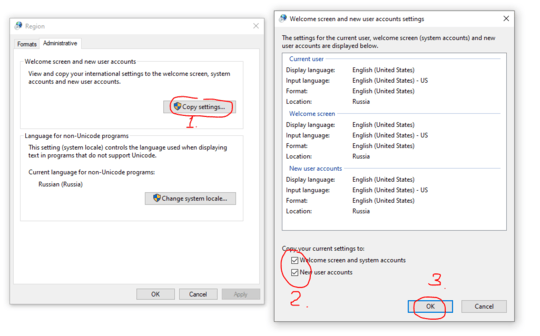
I have observed this problem (in February 2017) on a standalone PC used by a single user. I suspect some Windows 10 update has caused this, since the shortcuts worked well for several months after upgrade to Win 10. – Jukka K. Korpela – 2017-02-13T05:42:44.973
@JukkaK.Korpela So the below solution is not sufficient in your case or you're looking for a technical explanation why this occurs? The below seems to be a workaround the reason seems to indicate it's a Microsoft bug so I just wanted to confirm what more in particular you may be looking for here since your bounty indicates "This question has not received enough attention.". I'm sure there are other method than that mentioned to apply applicable settings per session, logon, etc. – Pimp Juice IT – 2017-02-13T20:11:18.307
@Walmart I’m looking for a clarification of the answer, which seems to have a useful solution but with insufficient details on how to do set the shortcuts in a permanent way. – Jukka K. Korpela – 2017-02-14T07:55:36.123