30
19
How can I remove apps that Windows doesn't seem to allow to be uninstalled, like Xbox and Groove Music?
30
19
How can I remove apps that Windows doesn't seem to allow to be uninstalled, like Xbox and Groove Music?
33
this command to get list of packages:
Get-AppxPackage | Select Name, PackageFullName
Find package you want to remove
This command to remove package (Copy/Paste package name):
Remove-AppxPackage Microsoft.XboxApp_7.7.17003.0_x64__8wekyb3d8bbwe
Caveat: During toying around, this does seem to remove the apps for the logged in user. They still existed for another user when I logged in as them. I'll toy around more and see if I can find a way to "ban" an app computer/network wide.
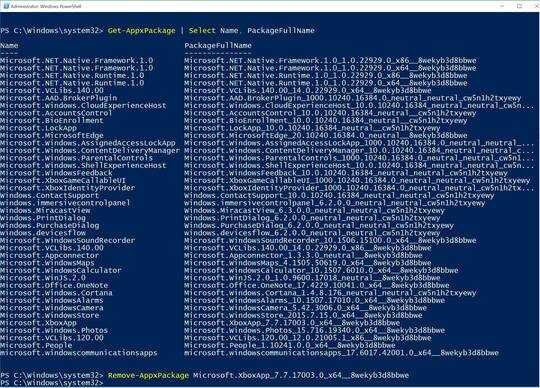
Edit 1: Furthmore, you can remove the ProvisionedPackages so that they don't get installed in the future:
Get-AppxProvisionedPackage -Online | Select DisplayName, PackageName
Remove-AppxProvisionedPackage Microsoft.ZuneMusic_2019.6.11821.0_neutral_~_8wekyb3d8bbwe
Edit 2: Finally, you can do a "Bulk remove" to "scorched earth" Packages and Provisioned.
Just a warning: This will uninstall the Windows Store. That's not an issue for me, but uninstalling everything isn't for the faint of heart.
Get-AppxPackage | Remove-AppxPackage
Get-AppxProvisionedPackage -online | Remove-AppxProvisionedPackage -online
It's probably wise not to completely remove the windows store. I haven't tried this yet, but this (in the comments) looks to be ballpark of what I'd use, to remove everything except Windows Store.
Get-AppxPackage -AllUsers | where-object {$_.name –notlike “*store*”} | Remove-AppxPackage
Get-appxprovisionedpackage –online | where-object {$_.packagename –notlike “*store*”} | Remove-AppxProvisionedPackage -online
Further resource: Delete Windows 10 Apps and Restore Default Windows 10 Apps
21
If you find same universal or provisioned apps are difficult to remove, try the GRID command in Powershell:
PowerShell Commands to Remove Apps in GridView
Just use Out-Gridview to select which applications you want to remove.
Get-AppxPackage | Out-GridView -Passthru | Remove-AppXPackage
Keep in mind the above only removed the apps for the current user. To remove the apps from the computer for all users, run the following:
Get-AppxProvisionedPackage -Online | Out-GridView -PassThru | Remove-AppxProvisionedPackage -Online
This will display a grid of all installed apps. You can SELECT the apps (highlight in blue) you want to remove from the displayed list and click OK. Reboot.
(I found I could only delete a few apps at a time by repeating the above command and selecting a few each time I reran the command)
5
You can target specific Apps without knowledge of the entire Package name with wildcard filters.
For individual, per-user Packages:
Get-AppxPackage *bing* | Remove-AppxPackage
For "Provisioned" Packages, which Windows installs for every user:
Get-AppxProvisionedPackage -Online | Where-Object {$_.PackageName -like "*bing*"} | Remove-AppxProvisionedPackage -Online
0
Remove-AppxProvisionedPackage -online -PackageName Microsoft.ZuneMusic_2019.6.11821.0_neutral_~_8wekyb3d8bbwe
This is what will work for removing a single provisioned app.
Thanks, this works great!! If you want to do this network wide, drop it in a login script for a user or deploy via GPO. – StBlade – 2015-09-29T07:02:03.673
You should almost never uninstall all the packages! For example, ShellExperienceHost manages the graphical interface. Uninstalling it will make the windows, task bar or start menu unusable. – Andrei B. – 2016-12-09T10:01:29.027
@AndreiB. This process (
getapp -... | RemoveApp) removes Store "Apps". Not "Applications" or "Windows Features". That is most likely not an "App" - it's, if I'm not mistaken, a windows feature. This won't remove Office (an installed "Application" or XBox (an "App" marked "vital"). – WernerCD – 2016-12-09T13:44:10.187Also, "Important" store Apps won't get removed - with the exception of the Store (which is why the
where-object notlike storeis vital). I've been doing "uninstall all Apps" since shortly after I moved to 10 without issue (except for removing store by accident because, for some reason, it's not marked "vital") – WernerCD – 2016-12-09T13:48:11.793@AndreiB. are you saying WernerCD's "Edit 2" command will make the windows, task bar or start menu unusable? – johny why – 2018-03-09T00:46:59.053