25
12
Moderator edit: if you have a similar problem, please ask your own question, since it seems there are several things that can cause this situation, it is better to treat each case separately.
Hey guys. I have Windows 7 running on my computer and everything is perfect. There's only one little problem. Sometimes when I leave my computer, I come back and my monitor is turned off or asleep, whichever it is. This is fine, I set it to do this. However, after turning on the monitor and moving the mouse around, the mouse cursor freezes; both the keyboard and mouse don't respond to anything, for example the keyboard's windows key won't bring up the start menu and moving the mouse around does not move the cursor around on the screen. I have to wait about a minute or two before things start working again.
I figured this was a power savings setting problem, so I went into Control Panel > Power Options.
I only have Turn off Display => 30 minutes and Put Computer to Sleep => Never. Of course, I went into the advanced power settings to look through there. I put Never to turn off the hard disk, Sleep after never, and that's about it. Nothing else there looks like it might be causing this. I went into the device manager and checked the mouse and the keyboard, and they both have the Allow this device to wake the computer checked for both of them.
Perhaps this other bit of information might help: Sometimes I VNC into my PC using my MacBook, and sometimes, as soon as it shows me the desktop, the same thing happens. The mouse won't move and VNC won't register any events on the server (Which is my PC of course). I close the client (And I know it has nothing to do with the client), then immediately restart it and try to connect. When I click the connect button, it hangs there, as if the PC is not responding.
Basically it's like whenever I try to wake the computer from sleep, it does so by showing me the desktop, then it freaks out.
Then again, I guess the computer isn't sleeping because the setting is set to 'Sleep after => Never'. I honestly don't know what's going on, would appreciate any insight. Thanks!
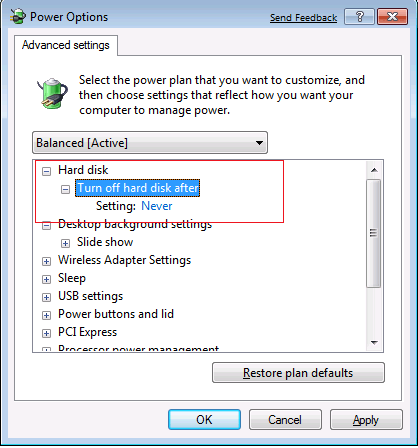
@mmc, I think someone was hinting at a re-investement in hardware, although I could be mistaken. – Avery Payne – 2010-01-29T17:55:36.870
5I have a similar problem too... – RCIX – 2009-07-22T02:10:44.887
1I have this issue as well...hope it is a little better in the final version. Good question. – NighTerrorX – 2009-07-22T17:19:28.593
3Lol, this seems a common problem then! – Ivo Flipse – 2009-07-22T19:13:44.090
I understand that you log into your Windows box from a Mac sometimes, but why is this question tagged "Mac"? – mmc – 2009-07-22T21:57:21.513