21
6
Sometimes when my Win 7 machine has programs that crashed, maybe Firefox, or IE, I would like to shut down the computer without installing any Windows update. That's because I worry that if IE or Firefox crashed, the system is not in a very stable state, so I would rather install the update later.
But it seems I only have 2 choices:
1) Shut Down and it always will do any Update
2) Restart, and no update is done
(these are 2 choices among the shut down / log off option)
So is there a way to Shut Down without doing the Update? Or must I restart first, and then do the Updates, and then Shut Down?
One reason is that, if you are going to catch the bus or catch a plane, you want to shut it down and go. You don't want to wait an extra 5, 10 minutes for it to update, and you don't want to restart either, because your goal is to shut it down.
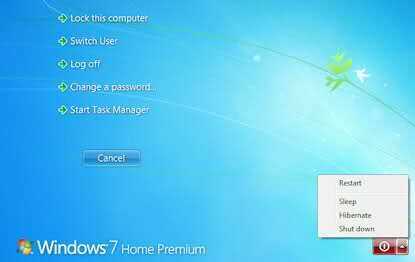
huh? I don't really understand what you need. This is a strange windows behavior I agree but the option to shutdown the computer and applying the updates before that should be there. – r0ca – 2010-02-04T17:07:06.843
2I don't think what remains of the OS when it's applying updates can get unstable and still appear to function, it's pretty much the very core of the OS. – Phoshi – 2010-02-04T17:08:28.993
1@Phoshi I'm pretty sure any part of Windows can get unstable :-). Or your hardware could be borked. – Bryce – 2016-01-23T01:41:04.583