2
I've plugged an external hard disk on my computers. The device has been detected, but isn't shown on explorer. It is the same situation on both windows 7 and windows 10.
Detected / installed because it was shown in control panel > Devices and Printers. Also because I've found it using the list disk command line and it should be the Disk 1 :
Microsoft DiskPart version 10.0.10586
Copyright (C) 1999-2013 Microsoft Corporation.
On computer: TOSHIBA-MINCONG
DISKPART> list disk
Disk ### Status Size Free Dyn Gpt
-------- ------------- ------- ------- --- ---
Disk 0 Online 238 GB 0 B *
Disk 1 Online 465 GB 127 MB *
Unrecognized because it seems that the Partition 2 has unknown file system type. So it cannot be recognized by windows.
DISKPART> select disk 1
Disk 1 is now the selected disk.
DISKPART> list partition
Partition ### Type Size Offset
------------- ---------------- ------- -------
Partition 1 System 200 MB 20 KB
Partition 2 Unknown 465 GB 200 MB
Can somebody help me to resolve this problem without clean the data in the hard disk ?
Update
I tested the hard disk format type on OSX. And its type Apple_HFS as you can see at /dev/disk2.
Air-de-xx:~ xx$ diskutil list
/dev/disk0 (internal, physical):
#: TYPE NAME SIZE IDENTIFIER
0: GUID_partition_scheme *121.3 GB disk0
1: EFI EFI 209.7 MB disk0s1
2: Apple_CoreStorage Macintosh HD 120.5 GB disk0s2
3: Apple_Boot Recovery HD 650.0 MB disk0s3
/dev/disk1 (internal, virtual):
#: TYPE NAME SIZE IDENTIFIER
0: Apple_HFS Macintosh HD +120.1 GB disk1
Logical Volume on disk0s2
440DB97F-xxxx-xxxx-xxxx-19AEAC28E415
Unencrypted
/dev/disk2 (external, physical):
#: TYPE NAME SIZE IDENTIFIER
0: GUID_partition_scheme *500.1 GB disk2
1: EFI EFI 209.7 MB disk2s1
2: Apple_HFS MEMUP 499.8 GB disk2s2
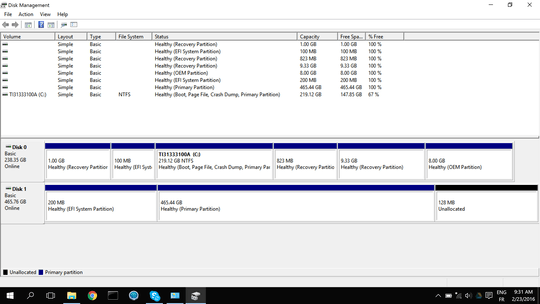
Please provide an English translation of the information you have provided. Verify you have authorization to plug this device into the computer, it is a trivial task, to configure Windows in such a way that unapproved storage devices won't be mounted. – Ramhound – 2016-02-22T17:04:36.057
It's almost certainly being disallowed from mounting. That said, what does
diskmgmt.msclook like? – Ben N – 2016-02-22T17:08:25.057I don't have access to
diskmgmt.msc. It is restricted by a strategy. I need to call an administrator to do it. Let's give up this question and move on if you don't mind. @BenN – Mincong Huang – 2016-02-23T08:18:28.063The disk seems to work perfectly, but the partition type for the second partition is ntot recognised. This means that windows does not recognise it and it cannot mount something it does not recognise.
Now on how to fix it. Step 1 would be te determine which filesystem it is. ext2? ext3? Reiser? some encrypted format? HFS?
After we know that we can continue to work to a solution. – Hennes – 2016-02-23T10:42:31.770
(continued). Since windows does not recognise it try booting another OS froma live CD (or pendrive). E.g. one of the many linux live CDs. Then do the modern equivalent of a fdisk -l). – Hennes – 2016-02-23T10:44:34.187
Try booting another OS from a live CD so that I can test the hard disk on Linux, is that what you mean ? @Hennes – Mincong Huang – 2016-02-23T10:57:25.930
Yes. Either if it recognises the format. Or see if it can spit out a partition type. (That type we then can decode here: https://www.win.tue.nl/~aeb/partitions/partition_types-1.html)
– Hennes – 2016-02-23T11:36:22.380