0
1
I get constantly the annoying message:
Some settings are managed by your organization
I have tried everything to remove it, for example:
- Editing the
gpedit.mscfile - Running
sc configcommands - Trying to edit the registry manually from the command
regedit
I am using a Windows 10 Enterprise x86 (32 bit), running the 1511 build: 10586.104.
How can I remove it?
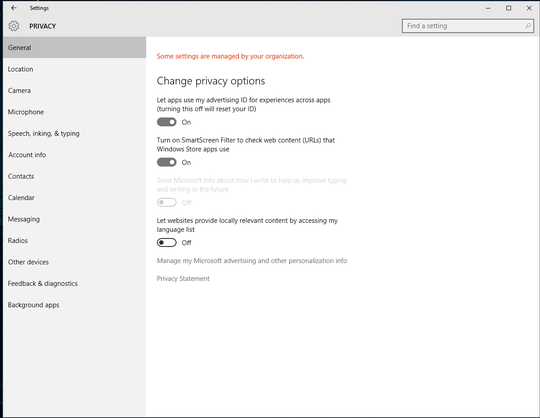
1
We arn't a traditional forum. Imagine this is jeopardy, and try framing your question as a question as you would ask someone else and posting an answer seperately. http://superuser.com/help/self-answer is an awesome starting point. I'm putting it on hold for now, but you really ought to flag for mod attention once you have this fixed up
– Journeyman Geek – 2016-02-22T14:50:18.020Well I cannot answer or reply to other peoples questions so I made a question with how I solved the same problem so they can find it and fix it on their computers... This 10 reputation thing is not cool. If we have a solution, we should be able to jump right on and tell others how we solved the same issue they are having. – Random Username – 2016-02-22T14:54:36.537
@RandomUsername - You can post a question then post an answer. If you have submitted answers in the past, and have been bared from submitting answers, that something else entirely. – Ramhound – 2016-02-22T15:04:42.320
1Is your computer part of a domain? – Daniel B – 2016-02-22T20:53:24.893