106
30
I've got a third-party application (in this case Cognos Data Manager) installed on 64-bit Windows Server 2003.
Is there a quick way to determine if an application has been built/compiled as a 64-bit application or as a 32-bit application?
By default a program wanted to be installed in Program Files (x86). I'm guessing that means that it is a 32-bit version. I had to get it to talk to an Oracle database and to get that working I eventually reinstalled it in a directory path which didn't have brackets "(" and ")" in it, as that was causing a problem. I've also installed both 64-bit and 32-bit Oracle clients.
For future reference, I'd like to be able to type a command "xxxx fred.exe" and have it tell me whether fred.exe would be needing 32-bit or 64-bit setup (eg ODBC data sources etc).
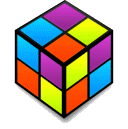
1If an app lies in Progam Files (x86) folder it by no means ensures the app is 64 bit compiled. It's just a convention most installers follow. For e.g. Chrome 64 bit gets installed to x86 folder (sadly). – nawfal – 2016-06-29T07:18:21.630