19
9
My laptop (a Lenovo Flex 2 15) came preinstalled with Windows 8 Standard (with the serial key preinstalled into the BIOS), and I've since installed an SSD (a Samsung Evo 840 120GB) & upgraded to Windows 10.
When the laptop still had its hard drive, I upgraded it to Professional so I could use the resources provided by the domain on my homeserver; because of this, I can only use the Professional editions of Windows (Home can't join domains).
I bought Windows 10 Professional & completed a fresh-install (complete reinstallation) of Windows, only that it installed Windows 10 Home instead of Professional. I'm guessing this is due to the Windows 8 Standard Edition serial key preinstalled in the BIOS.
I then downloaded an All-In-One ISO image of Windows 10 from MSDN (of which I have limited access to), transferred the installer onto a USB stick, & reinstalled (a clean install again). However it's still installing Windows 10 Home.
If I try to install using the AIO image from within Windows, the installer does not present me with a list of options for the edition I want to install; instead, it assumes that I want to install Home Edition:
I am able to get Windows 10 Professional to install if I disable UEFI & use Legacy instead, but I feel that this is stepping around the issue rather than resolving it.
Is it possible to have the Windows 10 installer ignore any serial keys preinstalled in the BIOS/UEFI? If so, how? If not, is using Legacy mode really the only way around this?
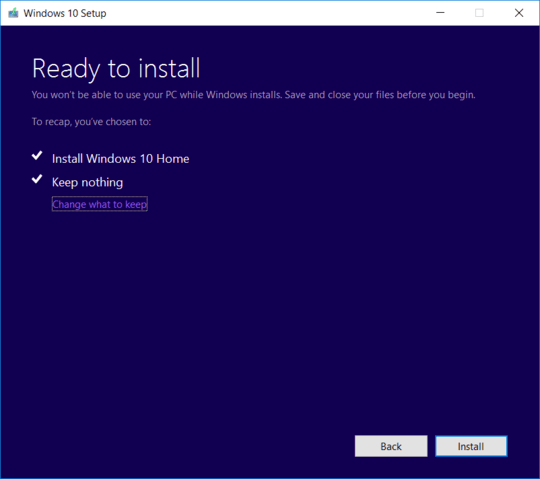
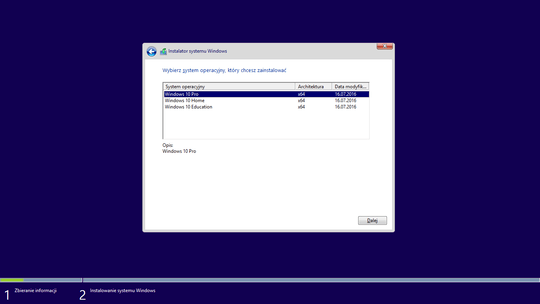
1That's crazy, since you paid for Pro you would think setup would ask what version you want to install. – Moab – 2016-01-02T21:14:09.840
@Moab Dreamspark Premium (which uses the same ISOs as MSDN uses), but the first attempt at installing Windows 10 Professional was with a retail DVD. I am able to upgrade the edition once installed, but I experience the infamous 'start button stuck' bug where the start button doesn't work (I've tried everything for that, but the only concrete way to fix is reinstall, which obviously doesn't work here). – AStopher – 2016-01-02T21:15:48.323
Why did you buy Windows 10 if you already had Windows 8.1 Professional? Are you attempting to install Version 1511(we build) or RTM(10240) – Ramhound – 2016-01-02T21:21:56.287
@Ramhound I upgraded using Anytime Upgrade & forgot to back-up the key (it didn't cost much, so I'm not much out of pocket here). – AStopher – 2016-01-02T21:24:40.080
@cybermonkey - I am pretty sure they email you the key. The solution of course is use the Windows 10 Professional key to upgrade the Windows 10 Home installation. to Professional. – Ramhound – 2016-01-02T21:25:15.843
@Ramhound I only got the order receipt, which didn't include the serial key. – AStopher – 2016-01-02T21:25:59.203
1Hard to believe you have not received more up votes. – Moab – 2016-01-03T00:42:59.527
I was about to pop the same question. I have up-voted your question instead. As of this typing, Microsoft has issues with its Home to Pro upgrade installer. So it's always beneficial to be able to be able to install the desired Windows edition cleanly from WinPE environment. See my related question here: http://superuser.com/q/1118592/137165
– Samir – 2016-09-03T12:17:53.200