In windows, using the following command in command prompt, you will get the free amount of RAM in the file "RAMusage.txt" inside your C: drive.
systeminfo |find "Available Physical Memory" >> "C://RAMusage.txt"
sample output: Available Physical Memory: 1,757 MB (I have only 4 GB RAM)
So, write a batch file with the previous code and run it automatically every minute/every 5 minutes for some days with the help of task scheduler. If you run it every 5 min and use your computer 24 hours, you will get only 288 records in "RAMusage.txt".
So, check If your free RAM is always greater than 10,000 MB or not. If most of the records show >10,000 MB then you are safe to buy 8GB RAM. (as currently you have 16 GB RAM)
By writing some more lines of code in the batch file you can also drop the available physical memory part and record only the amount of free memory (eg: 1,757 MB) in each line. or, you can also log only the records which have less than certain amount of free RAM.
But you don't need to do so much coding, you can easily check about 200 records daily by opening the file in a text editor (I recommend notepad++, free software ) and delete them before shutting down. so that next day you can check only records for that day.
To know, "how to use task scheduler" to run batch files on windows, just google it. Hope this helps.
=SOME MORE INFORMATION=
You need admin privilege to run the above mentioned command. So, run command prompt as administrator. right click the command prompt and select 'run as administrator'
Run the task every 5 minutes after the computer starts and check run with height privilegeand uncheck start the task only if the computer on AC power, stop the task if computer runs on battery powers while creating the task in task scheduler.
====ALTERNATIVE SOLUTION==== (previous solution is not full proof as mention by @Xyon in comment)
Currently you have 16 GB RAM. Force windows to use only 8 GB RAM and check if all software runs smoothly. If you have smooth experience, buy 8 GB otherwise go for 16 GB.
= How to put cap to maximum RAM =
Click on Start and then on Run. If you don’t have the Run command on your Start menu, you can hold down the Windows key on your keyboard and press the R key. With the Run dialog box open, type in MSCONFIG and click the OK button.
This opens the System Configuration window. Click on the Boot tab and then click on the Advanced Options button.
This opens the BOOT Advanced Options window. Click on the Maximum Memory option and type in the maximum amount of memory you want to use. (In your case 8 GB). When finished, click the OK button, close all remaining windows that you have opened, and restart your computer.
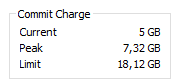
If in doubt go for 8 GB. Thats the sweet spot. If you don't know whether you need 16 GB or not, than you most likely don't need it. Are you running any virtualization regularly? Or do you edit videos, music or pictures professionaly? – ap0 – 2015-12-30T12:20:40.963
I edit pictures in Lightroom regularly and use Visual Studio occasionally. Given that the memory is soldered into the (rather expensive) laptop, I'd like use a more data driven approach to determine my typical RAM usage. – Richard – 2015-12-30T12:25:34.970