1
2
I'm running into trouble while upgrading my PC.
I've purchased and installed these products today:
Gigabyte GA-B150M-D3H
Crucial DDR4 Ballistix Sport 2x8GB 2400 CL16
Intel Core i5 6400
Scythe Mugen 4
Samsung 850 EVO 500GB
I installed them, booted up and everything worked fine. I was working from a clean windows 10 install (last summer I upgraded from Windows 7, then did a clean install). Because I wanted the Windows 10 install on my SSD, I used the same disc I used before, went on to install and I get this message (translated from dutch):
Can't install windows on this disk. The hardware might not support booting up from this disk. Make sure the disk controller is turned on in the BIOS menu.
When I click more info I get this (also translated): We can't make a new system partition of find an existing system partition. Read the log files from Setup for more information.
I've googled this and looked through some guides on installing Windows 10 on a SSD.
I've used Shift + F10 to open command prompt. With the diskpart commands I've cleaned, converted to MBR and back to GPT, I've reformatted to NTFS. At some point when the SSD was just unallocated space, I pressed 'new' and it made the 4 partitions that it should with a GPT system. I selected primary and installed Windows. The installation finishes without a problem, the system reboots and then I get a black screen with the message 'reboot and select proper boot device or insert boot media in selected boot device and press a key'.
After reinstalling windows once more and retrying many times I've also encountered a blue screen with a header: "Recovery" Your PC/Device needs to be recovered. Can not launch the OS because a needed file is missing or corrupted. File: \Windows\System32\winload.efi Errorcode: 0xc0000225.
I've googled both messages and the error code. I can not find a solution. I'm really hoping somebody can give me a hand. I've tried reinstalling windows to my normal HDD. I get the same problems now. No idea why. I ended up getting an old HDD from a mediaplayer, installed windows on that, and there's no problem (so it's not the install files).
If anybody has any idea's I would love to hear them. I'm all out...
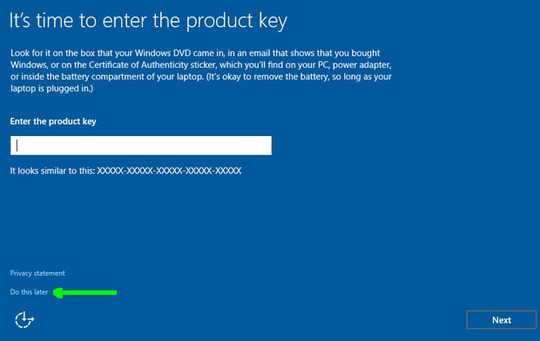
Hi, Thanks for your reply! The SSD is attached correctly. And my MB is in AHCI mode. I found the option in the BIOS and there isn't even another option. I will try to create a new windows installer. I'll let you know what happens. Thanks again. – Erik – 2015-12-20T09:24:43.750
Ok, so I've tried, made a new install media with the suggested tool from Microsoft. No dice. Same deal:
I boot UEFI, I let the installer create the 4 GTP partitions. I select primary, install, everything seems to go ok. Then reboot right back into the installer (at the start, like nothing happened). If I remove boot media, I get a black screen with the message: Reboot and select proper boot device or insert Boot media in selected boot device and press a key. No idea what to do now.... :( – Erik – 2015-12-20T10:17:32.853
@Erik sounds like Windows isn't installing a bootloader. do you by chance have any other drives plugged in whilst installing Windows? – td512 – 2015-12-20T19:59:52.453
Honestly, if it installs fine but at the end nothing is changed, it sounds like you may have a faulty SSD. – user7783780 – 2016-11-01T04:25:51.263