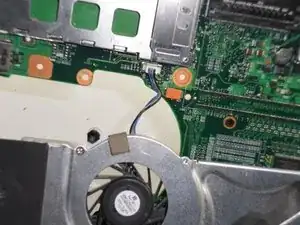Introduction
Tools
-
-
Flip the laptop to the bottom side.
-
Locate and slide the two battery locks to disconnect the battery.
-
Remove the battery by sliding it out away from the computer (horizontal with the casing).
-
-
-
Use the #1 Phillips head screwdriver remove the Optical Drive screw.
-
Use the blue iFixit Opening Tool to pry the Optical Drive out of the slot from the side of the casing.
-
Use your hands to pull the rest of the Optical Drive out.
-
-
-
Use a #1 Phillips head screwdriver to remove the screw on the middle right of the RAM's cover panel.
-
Then, use a the blue iFixit Opening Tool to pry the cover panel off.
-
Push on to the RAM tabs to disconnect the RAM form the device.
-
The RAM will pop off from the socket. Gently pull the RAM out of the socket.
-
-
-
Use the #1 Phillips head screwdriver as to remove the hard drive screw.
-
Use the blue iFixit Opening Tool to pry the cover off.
-
Use the plastic flap to pull the hard drive out of its slot.
-
-
-
Use the #1 Phillips head screwdriver to unscrew the panel.
-
Disconnect the black and white wires.
-
Push on the tabs to disconnect the Wi-Fi card.
-
Use the blue iFixit Opening Tool to pull the Wi-Fi Card out.
-
-
-
Remove the 2-3 pieces of black electrical tape covering the black-and-white antenna cable.
-
Close the display, flip the laptop over, and disconnect the black-and-white antenna cables from the Wi-Fi card.
-
Flip the laptop back over and open the display.
-
-
-
Remove the two Phillips #1 screws securing the display hinges.
-
Remove the four Phillips #1 screws on the back of the laptop.
-
-
-
Gently pull up on the display's video connector to remove it.
-
Remove the black-and-white antenna cable from the groove.
-
Your display can now be removed.
-
-
-
Carefully use the blue iFixit Opening Tool to pry the panel above the keyboard from the left and right side.
-
Push back the screen until it is flat with the laptop.
-
Gently remove the clips that connect the panel to the screen.
-
-
-
Use the Phillips #1 screwdriver to remove the two screws.
-
Gently pry the keyboard from the laptop using the blue iFixit opening tool.
-
Slowly lift the keyboard away from the laptop.
-
Remove the ribbon that connects to the laptop.
-
-
-
Located near the upper edges of the motherboard you will find the 2-speaker wires that trace to the speakers. You will see these white tab with black and red wires.
-
Unscrew the 2-screws located above the speakers to remove them. Slowly pull up on the speakers as there are other port connectors are located near the wiring.
-
-
-
To remove the left speaker follow the motherboard repair guide to complete this step to keep this guide concise.
-
Reverse the order after installing the new speakers.
-
-
-
Unscrew the copper heat-sink using a #1 screwdriver, and then lift it free. Do not get any thermal grease on any components. This part can now be replaced.
-
-
-
Unscrew the fan unit from the motherboard using a #0 screwdriver. Once the fan is unscrewed and unplugged from the motherboard, it can be replaced.
-
-
-
Disconnect the video cable, then slowly and firmly pull the video cable upwards.
-
Disconnect the brown ribbon located in the middle area of the laptop.
-
Disconnect the two white ribbons located in the bottom left of the laptop.
-
Firmly pull out the two white ribbons.
-
-
-
Use the Phillips #00 Screwdriver to unscrew all the screws.
-
Unscrew three additional screws through the three holes on the optical drive.
-
-
-
Turn the laptop upside down.
-
Use the blue iFixit Opening Tool to slowly pry the case upward.
-
Remove the white ribbon
-
-
-
Congratulations, your computer has been completely dismantled!
-
Now, reverse the steps to reassemble.
-