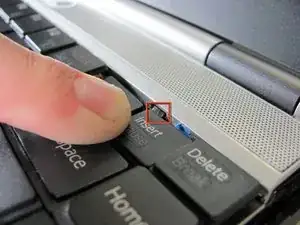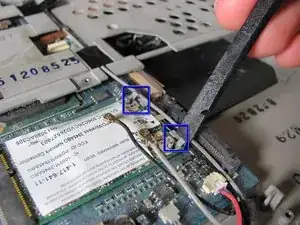Introduction
This is a full teardown of the Sony Vaio VGN-SZ120P laptop computer. This guide provides detailed photographs and steps to taking apart and repairing the laptop.
Hazards
Keep out of reach of children and pets.
DO NOT attempt to teardown or repair your device under the influence of drugs or alcohol.
DO NOT ingest any parts of the system.
Use the correct tools as stated in the tools section.
DO NOT touch any gold connectors on interior or exterior of the system.
Make sure system is unplugged before performing any maintenance on the system.
Tools
-
-
Turn the laptop upside down.
-
Locate the battery.
-
Unlock the battery by shifting the 'lock' slide to the 'unlock' position on the underside and back of the system.
-
Hold the release on the right side and remove the battery out carefully.
-
-
-
Remove the four screws from the heat sink panel with the phillips screwdriver.
-
Unscrew the two screws from the memory panel with the phillips screwdriver.
-
Remove both panels and set aside.
-
-
-
Lift the film covering to reveal the memory modules with the tweezers.
-
Pull the tabs on both sides of the RAM away from the module. The module will pop up.
-
Repeat these step for the other RAM module located above the RAM module previously removed and set aside.
-
-
-
Push the tabs shown on both sides and the keyboard will pop up.
-
A small flat-head might help you push the tabs.
-
-
-
Turn the securing screw on top of the CPU housing bracket counter-clockwise on the unlock position.
-
Gently lift the CPU out of the system with tweezers and set aside in a safe place.
-
-
-
Remove the three screws from the front mouse panel.
-
Lift the mouse assembly just enough to access the connecting ribbon cable.
-
Lift the ribbon cable lock to remove the cable.
-
Carefully remove the mouse panel assembly and set aside.
-
-
-
Remove the securing screw on the bottom left of the optical drive.
-
The IDE connector on the left will pop out.
-
-
-
Disconnect the antennae from the wireless card.
-
Pull back the tabs on the right of the wireless card until the card disconnects and pops up.
-
Remove the wireless card and set aside.
-
-
-
Remove the four screws from the underside of the computer. These screws are located underneath where the battery sits and secure the top keyboard panel.
-
To remove the panel below the screen, press up on the two tabs holding the panel in and lift up. The panel should pop off.
-
Before proceeding, remove all black tape holding down wires and other cabling.
-
-
-
First pop off the antenna using a pair of tweezers.
-
Use a Philips screw driver to unscrew the screw holding the board in place.
-
Remove the board using a pair of tweezers.
-
-
-
Remove the seven philips screws holding the speaker assembly in place.
-
Disconnect the ribbon cable located at the top left corner of the assembly.
-
-
-
To remove the VGA cable, lift up on the metal bracket and gently lift the connector off the logic board.
-
To remove the webcam cable, lift up the connector from the logic board gently.
-
-
-
This is where your Hard Drive is located.
-
Remove the three harddrive securing screws.
-
The Serial ATA (SATA) hard drive is located where the yellow box indicates in the picture.
-
-
-
Remove all screws holding the keyboard tray to the laptop.
-
Lift the cover off the console and set aside.
-
2 comments
Does this work with the PCG 9J5L
Extremely similar to PCG-6Q2L, one thing to note is that the HDD in this unit was glued to the SATA connector, it can be a little tricky to remove but can be done if you go slow enough.
Myles B -