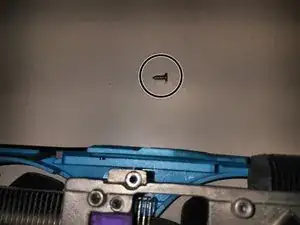Introduction
This guide exist because I want to clean the fans and heatsinks, I will show to you photos of the best order to stripdown the GPU.
If you want to clean the heatsink or fans you will need thermal paste because it needs a complete teardown to release the fans.
Tools
-
-
Remove the pair of screw that join the heatsink to the I/O plate.
-
Note! This pair of screws is unique to this join. Keep them seperate from other screws.
-
-
-
Remove 11 screws, those (+ the next 4 screws) work joining the heapsink+fans group to the gpu
-
Note: Ignore 2 empty holes
-
-
-
Now release 4 of the screws (Using the star pattern repeating, To evenly dissipate the the force on the die of the Graphics chip) that hold the GPU Core to the heatsink
-
Note this is the clean, thermal paste ready photo
-
This is the 3 years dirty one
-
-
-
Remove 3 screws (per fan 9 in total) to release each fan
-
Remove 2 screws that holds the light and fan wires
-
unplug and remove the light
-
-
-
At this point you can easy remove the fans
-
Note: the one with the shorter cable and 4 wires is the center one (for the GPU core)
-
the one with double 4 wire connector is the nearest to the gpu outputs
-
-
-
when you're joining the heatsink (plus the fan support), I recommend you put the block on the edge of the table for optimal position
-
3 comments
I have the same card and I find your guide very useful. My problem is that the last fan (at the end where there're the power connectors) only starts spinning at 80%. Do you have any idea how can I fix it?
Is that what is going on with my EVGA Geforce GTX 970 4gb when it looks like just one of the 2 fans are spinning? I'll have to Google it and see, because I was about to go ahead and do this. Not because it overheats, as 2k scaled to 4k resolution benchmarking never takes it over 79c, maybe touching 80c without throttling. I'm a moon, but I don't think that is hot. Seen 100c/213f on my Lenovo, but it was an i7 processor with switchable graphics from Intel to AMD R9 GPU. And without good ventilation from beneath, it was easy to overheat… was scary!
Anyways, thanks for the likely answer to a question I've had.
I had a similar issue with my RX580 right out of the box (damaged in shipping) because the shroud was bent slightly so that the fan was catching. You might want to mess around a bit and see if the fan can spin freely. Best of luck!