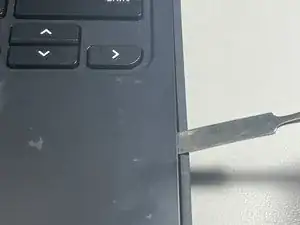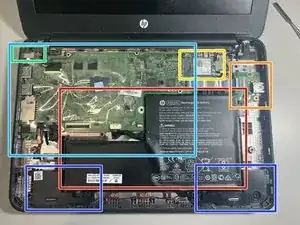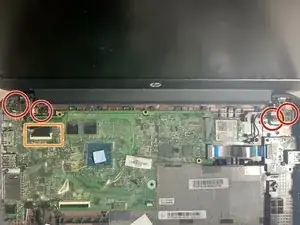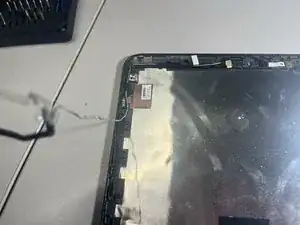Introduction
(Careful) Teardown of the HP model 11 of G5 EE, Commonly used in schools.
Graciously donated for guide making by my employer (IT department at school)
-
-
This is the HP Chromebook 11 G5 Education Edition, Commonly used in schools.
-
To start, remove all screws on the bottom of the device. This includes 10 PH1 screws, all of which are hidden by a rubber insert. This can be easily done with your smallest flat head screwdriver or something like a paperclip.
-
-
-
Flip the device over (and turn it off if it turns on) and remove the keyboard.
-
This can be done by prying the keyboard out working your way around the edges
-
-
-
Turning our attention to the underside of the removed keyboard, the touchpad and it's ZIF cable can be seen.
-
The touchpad can be pulled out by removing the 3 PH00 screws and popping it out by applying pressure to the other side, slightly towards the keyboard.
-
-
-
There is also a strange plastic piece that is removable. Given I have never had to deal with this in the entirety of working in school IT, I cannot assertively say what it is for.
-
Nonetheless, this piece can be removed by removing the single PH0 screw that fastens it in.
-
-
-
Turning our attention once again back to the main assembly, several core components can be immediately identified.
-
The Battery
-
The right USB daughterboard
-
WLAN/Bluetooth Card
-
DC Input barrel plug
-
The motherboard
-
The stereo speakers
-
-
-
Starting with the removal of the battery, which appears to be made of 3 cells.
-
Disconnect the battery by pulling the cable out of the motherboard
-
The battery is held in with a single PH0 screw. Once removed, it can be pulled out.
-
Opening up the battery does, indeed, affirm it is made of 3 cells, as wekk as a controller.
-
The battery appears to have an internal sensor for temperature, to protect against it exploding in unsafe environments.
-
-
-
As for the display, it can be removed by unfastening 4 PH1 screws, 2 on each hinge.
-
Ensure you detach the display ZIF cable
-
As well as the antenna cables on the WLAN card. you can do this by peeling back the protective plastic layer slightly to expose the connectors.
-
-
-
Once you have unscrewed and disconnected the display it can be removed by closing the lid, at which point it will "unhook" from the main body.
-
The display bezel can now be removed by prying along the edges.
-
-
-
Now with the display assembly exposed, you the webcam (top board) and LCD itself can be seen.
-
The LCD can be detached by removing 4 PH1 screws, one in each corner.
-
This cable can be disconnected by peeling off the clear tape and pulling the cable out.
-
-
-
Focusing our attention back on the main body of the display you can remove the metal hinges from the top cover by removing 8 PH1 screws
-
There is also a sort of sticker holding the right hinge in. this can be carefully peeled off.
-
The display/webcam cable can be eased out by lightly pulling it out of its grooves, and disconnecting it from the webcam.
-
you can now remove the webcam by lightly prying it from the top cover, making sure to not actually break it.
-
-
-
The antenna cables can be removed similarly to the display cables, except make sure to carefully peel the copper ends off, avoiding damage
-
-
-
Now, moving onto the speakers we can unplug them by disconnecting the connector on the left of the device. This connector can be quite tight, so you can leverage it out with tweezers.
-
from there, the speakers can be lifted out. (this may require some force)
-
-
-
We will now remove the WLAN card, this can be done by peeling back the protective plastic and removing the single PH1 screw and pulling out.
-
-
-
We can now remove the daughterboard by first removing the ZIF connecting it to the motherboard
-
Then, remove the single PH1 screw to release the board.
-
-
-
The motherboard is the next component to be removed.
-
First, disconnect the barrel plug from the motherboard.
-
Next, remove the 4 PH1 screws that secure the motherboard to the enclosure
-
Finally, remove the single PH1 screw securing the barrel plug to the enclosure, and remove the motherboard.
-
The barrel plug cable can then be pulled out with the barrel plug by simply lifting it off the enclosure, as it uses very little adhesive
-