Patrolling
Background
Allowing multiple people to make edits and additions to a page allows for a more comprehensive resource of information and knowledge, as well as helping build a strong community. However, it also requires more moderation. With the patrolling system, different reputation levels allow for different privileges to help keep information appropriate and accurate. When users with lower reputation make edits, more highly-reputed users and admins patrol them to make sure they are correct.
Patrol Threshold
Every wiki and guide has a patrol threshold. This can be set to determine how much reputation is required to edit the page without patrol. If someone with a low reputation other than the page creator or a member of the creator's team edits the page, the edits are not immediately visible, but only if you choose to see "the latest unverified version".
An admin or user with enough reputation must approve the edits before they are included in the "verified version" of a guide or wiki.
- To set the patrol threshold:
- Slide the slider to the desired amount, or type the amount into the text box to the right.
- Click "Save" next to the text box to save these changes.
- Click "save" at the bottom of the editing page to commit the changes to the page.
- The number you set for the patrol threshold is the amount of reputation required to freely edit the page.
- If the patrol threshold is set to 1000, a user with 1500 reputation could edit the page and it would immediately go live on the site. If someone with 500 reputation points made an edit, their edit would be held for review. Until the edit is approved, whenever another person goes to view that page there would be a link at the top that lets them view either the latest version with "Unverified edits" or the "Last verified snapshot." At the same time, these changes are added to the patrol edits page. Experienced users (or admins) can then come along and 'patrol' these proposed changes, approving and denying them as deemed appropriate.
- Setting the patrol threshold to infinity will require that all non-admin user edits are patrolled, regardless of reputation. Setting it to zero will automatically allow all posts to immediately go live.
Patrol Edits
Once an edit has been made to an existing page by someone with less reputation than the patrol threshold, it goes to the "Patrol Edits" page. From there, admins or users with high reputation review these new edits and verify the content for correctness.
To patrol an edit:
- Select the thumbnail of the edit you wish to patrol.
- Review the edit for correctness.
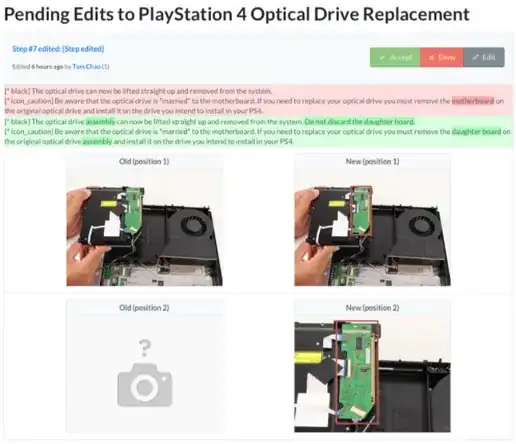
- Look over the text in red to see what the page said before the edit.
- Look over the text in green to see what the user has added. Additions are highlighted in a darker shade of green.
- If there is an edit to a step-by-step guide picture, the old position of the picture will be displayed with a header, "old" and the new position will be displayed under the header "new."
- If you are not sure about the edit just from this, you can click on the link to the step in which the edit occurred and view the page with the edit made. To see how it looked before the edit, scroll to the top of the page and click on the "latest verified snapshot" link.
- Choose one of the three patrolling options.
- Accept - This option accepts the edit as-is immediately. The “unverified” warning is removed from the page, the edit becomes part of the verified guide or wiki and the user who made the edit will receive credit for being a contributor.
- Deny - This option denies all of the changes made in this edit. The page returns to its previous, verified state.
- Edit - This option will accept all edits, then take you to the page to make further changes. The user will be credited with the edit, and any change you make will constitute an additional edit. You can use this option if a user made a helpful edit that needs a spelling or grammar correction.
******If there are multiple edits to a page by one user, they will all show up on one page. If you accept or deny an edit that has other edits above it, it will choose the same thing for all of those edits as well. So if you accept the fourth edit, it will also accept the three above it.***
Additional tips
Sometimes, seeing the changes in a complete text instead of snippets might be easier. In order to get to the exact place where the change can be seen as it would look like if you accept, click on the blue link on the top left (here: Step #7 edited).
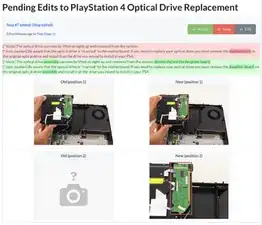
From there, you can easily switch back to the patrolling interface and decide. Please do not click the edit button just because you’d like to see that in context, as in this case, the user is credited even if you find out afterwards, that there was really a lot more to change than just spelling or grammar.
For each of these actions, the patroller (you!) will be listed in the history—so remember that you don't get to patrol anonymously, and a user may call you out specifically for denying their content. Be prepared to defend your decision and always try to understand the other user's intentions. It’s not always easy to see what the user meant to do; you should review the guide or wiki for context, and check any related comments to see what issues users may be experiencing. Just because the user made a less-than-great edit doesn’t mean it should be denied and forgotten—so help them out!
Translation edits are grouped together in their own separate section of Patrol:
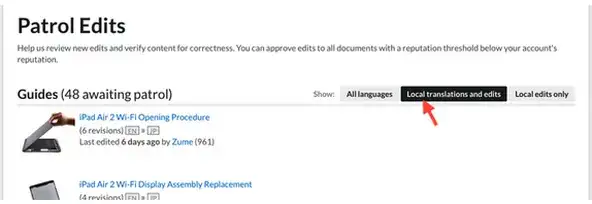
These edits do not add steps or images—rather, they are edits made by users attempting to translate content, or edit translated content. These patrols should be handled by fluent speakers and should reflect the original guide's text. Check the translation guidelines for more information.