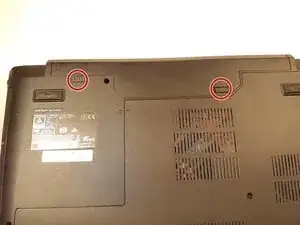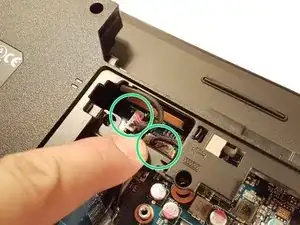Introduction
Tools
Parts
-
-
Unscrew the two large screws circled in red
-
Unscrew the two small screws circled in green
-
Slide the plate down and lift the
-
-
-
Unscrew the screw circled in red
-
Push the drive to the location indicated by the green arrow
-
Remove the drive from its location
-
-
-
Unscrew the screw circled in red
-
Disconnect the WLAN card in the direction of the red arrow
-
Unhook the two connectors circled in green on the WLAN card
-
-
-
Push the lever in the direction of the red arrow while pushing it in
-
Lift the lever in the direction of the green arrow
-
Do not touch the bottom of the processor and take it by the sides
-
-
-
Unscrew the two screws circled in red
-
Disconnect the connector surrounded in green
-
Remove the fan by lifting the blue framed tab
-
-
-
Unscrew the circled screws in red and green
-
Put the computer in the position of the second image while pushing a paper clip into the hole of the screw circled in green until you hear a click
-
Lift the keyboard
-
-
-
Remove the red circled connector
-
Pull the white drawer that holds the connector circled in blue in the direction of the green arrow
-
Remove the connector surrounded in blue
-
-
-
Lift the blue flap that holds the connector circled in green
-
Disconnect the connector surrounded in green
-
Disconnect the red circled connector
-
-
-
Disconnect the two connectors located in the green zone
-
Disconnect the connector surrounded in blue
-
Disconnect the red circled connector
-
-
-
Remove the Micro SD port cover that is circled in green if there is one
-
Unscrew the three screws circled in red
-
Carefully remove the motherboard
-
To reassemble your device, follow the instructions in reverse order.