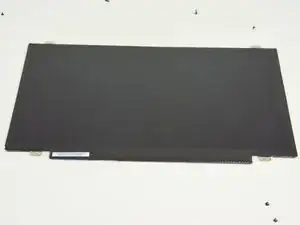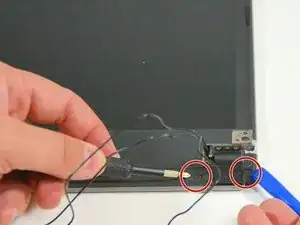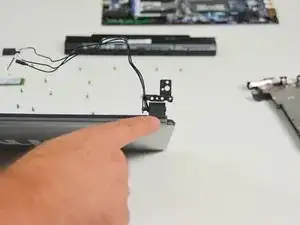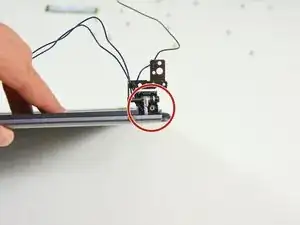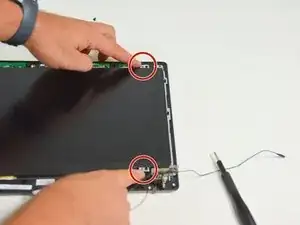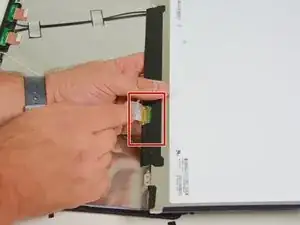Introduction
Tools
Parts
-
-
Start by unlocking the right locking latch.
-
Then, by simultaneously unlocking the left latch, lift the battery out of its socket.
-
-
-
Locate the 15 screws that hold the bottom cover of the device in place.
-
Unscrew them and place them on your work surface.
-
Then, un-clip the bottom cover, starting with the side shown in the third picture.
-
-
-
In order to remove the LCD screen, you must remove the connection cables from the Wi-Fi chipset.
-
Then locate the two connectors on the LCD screen.
-
Disconnect the first connector.
-
-
-
Peel off the tape from the second connector.
-
Then disconnect the second connector.
-
Locate the SSD M.2 drive.
-
-
-
Then dismount this disk because it must release the connection cables of the Wi-Fi chipset.
-
Free Wi-Fi connection cables now
-
Now locate the two screws that secure the screen to the rest of the Laptop (fan side)
-
-
-
Now locate the two screws that secure the screen to the rest of the Laptop (the other side).
-
Then lift the Laptop as shown in the second image of this step.
-
Unscrew the first screw.
-
-
-
Then unscrew the second screw.
-
Rest the Laptop as shown in the second image of this step and unscrew the third screw.
-
Then the fourth screw.
-
-
-
With the four screws unscrewed, separate the screen from the rest of the Laptop. Note that the hinge remains attached to the screen.
-
On the screen near the hinge now locate the two caches screws on the left.
-
Then look for those on the right.
-
-
-
Now remove the screw covers near the left hinge.
-
first on the right side of the hinge.
-
then on the left side.
-
-
-
Repeat near the right hinge
-
.Now return to the hinge on the left side and unscrew the outer screw.
-
-
-
You can now gently unclip the screen cover.
-
Locate the left hinge screw cover.
-
Locate the right hinge screw cover.
-
-
-
Gently remove the screw cover on the left hinge.
-
Also remove the screw cover on the right hinge.
-
Once the screw caps are removed you will see the fixing screws.
-
-
-
Now unscrew the screw on the left hinge.
-
Then unscrew the screw on the right hinge.
-
Once this is done you can now remove the hinge cover (left).
-
-
-
Left hinged cover removed.
-
Then remove the cover from the right hinge.
-
Right hinge cover removed.
-
-
-
once these operations are done you see the LCD screen ready to be dismounted.
-
Now locate the screws that secure the LCD screen to the bracket and unscrew them. Two on the left.
-
Two on the right.
-
-
-
Once the screws are unscrewed, lift the LCD screen gently and flip it over.
-
You will then see the connection cable of the screen.
-
Locate its connector.
-
To reassemble your device, Follow these instructions in reverse order.