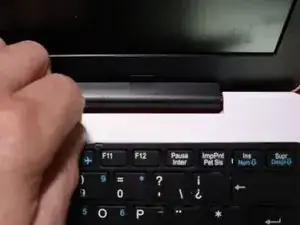Introduction
Tools
-
-
All screws are identified by circles. Pay special attention to the yellow circles, as the rubber feet hide screws.
-
-
-
With the opening tool, remove a rubber foot.
-
For this action you will have to exert some force, because the foot is glued with a resistant glue.
-
-
-
Remove all screws with a Philips screwdriver PH1
-
All screws are the same so don't worry about identifying them.
-
-
-
With the plastic tool, insert between the plastics and gently pry open.
-
With your fingers continue to force open the bottom cover on the side indicated in the figure.
-
You will feel and hear several clicks, perfectly normal, nothing is breaking. Remove the cover completely.
-
-
-
Finally, we have the laptop open and ready to replace most of its components. Look elsewhere on how to replace a component.
-
To close the laptop just follow this guide in reverse.
-
-
-
Be careful to don't touch if not necessary any electrical part of the product and insure you're properly grounding.
-
-
-
Gently remove the battery.
-
CAUTION!!
-
Some products may have this battery fixed with double-sided adhesive tape. In these cases, use a wide spatula to remove the battery without bending it.
-
SAFETY WARNING!
-
Never bend or puncture the battery. Danger of explosion. If you detect a swollen or damaged battery, handle it with extreme care and place it in a protective container.
-
-
-
After remove the battery, you need to remove the black mylar that covers keyboard connector.
-
-
-
After removing the adhesive tape covering the connector, use the plastic tool to carefully lift the black component that locks the keyboard tape.
-
Then gently pull the keyboard cable and release it.
-
-
-
Follow the same procedure as to disconnect the keyboard flat cable for the cabe attached to the I/O board.
-
-
-
Under the I/O board there's a hole that you need to insert a tool and push the keyboard at the same time you pull the plastic as show in the picture. This plastic holds the keyboard.
-
There are more holders, but you just need to open one, the others will sag when you pull the keyboard smoothly
-
-
-
Finally the keyboard is detached. When assemble the new keyboard do all this procedure in reverse order, taking extra care to don't touch the cable contacts, or bend them.
-
To reassemble your device, follow these instructions in reverse order.