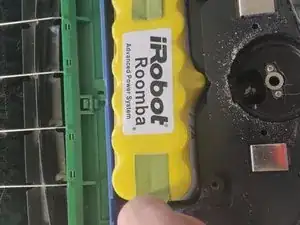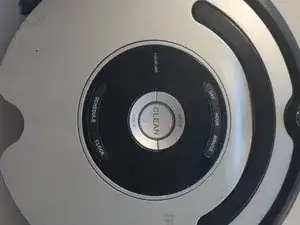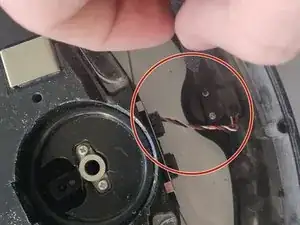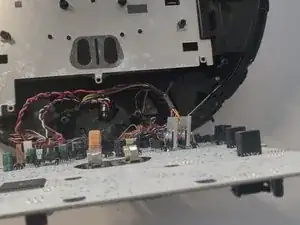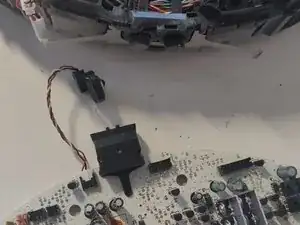Introduction
Replacing the motherboard is a long process and needs to be carried out carefully to avoid damaging the device irreparably. Proceed with caution when handling the connectors.
Tools
Parts
-
-
Remove the wheel using a spudger. You can probably also do this with your hand depending on how dirty the wheel is.
-
-
-
Remove the main brush by unscrewing the single 5 mm screw on the yellow side sweeper using the Phillips #1 driver.
-
Once the screw is removed, lift out the brush and store the screw and brush.
-
-
-
Using the Phillips #1 driver, remove the four 10 mm screws that hold the back panel in place.
-
Once the four screws are removed, store the safely and lift up the back panel.
-
-
-
Locate the battery.
-
Lift up the yellow battery by pulling up the green tabs on its side.
-
Handle the battery with care.
-
-
-
Using the Phillips #1 driver, remove the three screws that hold back the wheel unit on each side. This is not required but will make the repair easier.
-
Lift out the wheel units and store safely.
-
Repeat on the other side.
-
-
-
Use your hands to unhook the snaps between the silver panel from the black panel located where the vacuum bin was.
-
-
-
Turn the unit around again and locate the 10 screws on the front bumper.
-
Using the Phillips #1 driver, remove the ten 10 mm screws on the bumper that run along the outer edge of the Roomba.
-
-
-
Lift the thin top cover that holds the bumper in place.
-
Be very vigilant with the attached sensor. Otherwise you risk ripping off the cable and damaging the entire sensor.
-
-
-
Lift the bumper upwards for easier access.
-
Unscrew the two 5 mm screws that connect the red and white wires to the device using the Phillips #1 driver.
-
Lift the circular black panel off the sensor housing.
-
-
-
Using the Phillips #1 driver, unscrew the following 13 screws that hold the black panel in place:
-
Two 5 mm on the bottom ends of the semicircle handle.
-
Ten 7.5 mm scattered on the Roomba.
-
One 5 mm at the bottom of control board.
-
-
-
Remove the outer silver circle, black plastic cover, and black film from the central control board in that order.
-
-
-
Remove all the top connectors to the mainboard.
-
You can use ifixit's reverse pliers but you can also use your hands.
-
-
-
Using the Phillips #1 driver, unscrew the five screws on the mainboard.
-
Do not rip out mainboard now!
-
-
-
Carefully lift off the mainboard, moving it towards you.
-
Be very careful with the connected connectors.
-
-
-
Very carefully disconnect the connections off the mainboard.
-
You can ifixit's reverse pliers.
-
-
-
The sensor might still be attached/is not attached to the main unit but mainboard. Just unplug it.
-
You can now replace the mainboard and complete the steps from the bottom up to finish the replacement.
-
To reassemble your device, follow these instructions in reverse order.
One comment
Greetings. I have two Model 560 sweepers. Neither of them has ever had a software update. I've tried resetting them to see if it will get them to complete a cleaning cycle, but they either short cycle back to the charger base, or crap out prematurely. I've installed a generic 5000 mAh battery, so there should be adequate power to complete two rooms with less than 50% carpet. Is there anybody out there who has one of the "Osmo" software updaters? I like the Model 560, and I have updated the gear drives and dust collectors, so I'd prefer NOT to junk them. Please advise.
Ed Allen, a.k.a. nostrodamos@live.com
Pasco, WA
(509) 542-1004
Ed Allen -