Tools
Parts
-
-
Power off your iPhone before beginning disassembly.
-
Your iPhone 4 rear cover may have either two #000 Phillips screws or Apple's 5-Point "Pentalobe" screws (second image). Check which screws you have, and ensure you also have the correct screwdriver in order to remove them.
-
Remove the two 3.6 mm Pentalobe or Phillips #000 screws next to the dock connector.
-
-
-
Pinch the rear panel with your fingers and lift it away from the iPhone. Alternatively, use a Small Suction Cup .
-
-
-
Use a plastic opening tool to gently pry the battery connector up from its socket on the logic board.
-
Remove the metal clip covering the antenna connector.
-
-
-
Use the clear plastic pull tab to gently lift the battery out of the iPhone.
-
If there's any alcohol solution remaining in the phone, carefully wipe it off or allow it to air dry before installing your new battery.
-
Before reconnecting the battery connector, be sure the contact clip (shown in red) is properly positioned next to the battery connector.
-
-
-
Remove the following two screws:
-
One 1.2 mm Phillips
-
One 1.6 mm Phillips
-
Remove the thin steel dock connector cable cover from the iPhone.
-
-
-
Use a plastic opening tool to gently pry the dock cable connector up off the logic board from both short ends of the connector.
-
-
-
Use a plastic opening tool to pry the lower antenna connector up off its socket on the logic board.
-
-
-
Remove the following screws securing the speaker enclosure assembly to the outer case:
-
One 1.9 mm Phillips screw
-
One 2.4 mm Phillips screw
-
-
-
Use a plastic opening tool to lift the speaker enclosure assembly out of the case, being sure not to damage the EMI fingers on the attached Wi-Fi antenna.
-
Remove the speaker enclosure assembly.
-
-
-
Use the edge of a plastic opening tool to carefully peel the bottom edge of the dock connector assembly off the adhesive securing it to the rear case.
-
-
-
Use the tip of a spudger or your fingernail to flip up the home button ribbon cable retaining flap.
-
Use a pair of tweezers to gently pull the home button ribbon cable out of its socket. Note its position for reinsertion.
-
-
-
Use the flat edge of a spudger to carefully peel the left edge of the dock connector assembly and its ribbon cable off the adhesive securing it to the rear case.
-
Pry the right edge of the dock connector off the rear case.
-
-
-
Use the flat edge of a spudger to push the lower microphone away from the bottom edge of the iPhone.
-
-
-
Slide the rubber cover off the microphone attached to the old dock connector and transfer it to your new dock connector.
-
The ribbon is very fragile and can easily be torn when placing the rubber cover onto your new part.
-
To reassemble your device, follow these instructions in reverse order.
26 comments
I found a cool iPhone 4 universal dock adapter that may help protect the connector from being damaged in the first place. It is called the LCYO Adapter (http://www.synthecept.com) and lets you dock the phone without removing the case. Just a thought, like I said it might help avoid a damaged connector!
B King -
I successfully did this, however now my mic is not working unless I am on speaker or using my headphones... anyone else have this problem?
thanks,
D
Dimitri -
I had two different little pieces of plastic on my replacement on the mic that I needed to peel off. You may have left some on. Not the easiest to check, but a possibility.
I had the same problem - nonfunctioning lower mic upon reassembly after replacing dock connector. Took it apart again, removed and reinstalled the dock connector paying special attention to the mic. Still no luck upon reassembly the second time. Any ideas? Bad/damaged mic?
Removing the logic board seems to be unnecessary. I was able to replace the dock connector by simply removing the speakers and battery.
Also, it'd be nice if the dock connector came with a new moisture sensor.
Definitely agree on the moisture sensor. I had to replace mine because it got real wet a few months ago. I was able to keep it working for a while, but then the mic eventually died.
The logic board removal was questionable for me. I felt like I didn't have to, but it made it much easier to properly reinstall the speaker enclosure.






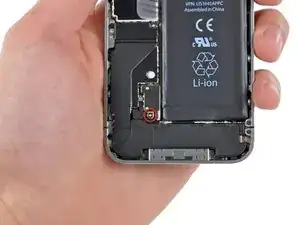

























using something like the 18-compartment tray will GREATLY help with this one; there are over a dozen groups of parts. For re-assembly having a digital calipers to measure the 2.4 vs the 2.6mm screws also helps greatly.
awr -
My method for hardware management during delicate phone surgery is to take and print out on 8.5"x11' paper, one or more pictures of the open phone in various stages of disassembly, and then tape the screws to the appropriate spots on the pictures. Also write numbers on the pictures next the screws to indicate the order in which you removed them.
lens42 -
I use a plastic egg tray, I drop all the screws and small parts (like the camera) for each step into the same egg indentation. You can see that the screws are different lengths, so I don't put one screw into it's own spot. I used 5 egg indentations to replace my screen.
Mangled Jargon -