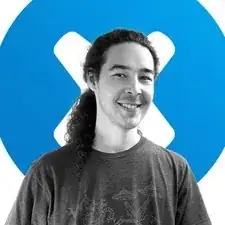Introduction
This is a prerequisite-only guide! This guide is part of another procedure and is not meant to be used alone.
Tools
Parts
-
-
The LiDAR sensor assembly is composed of four total sensors:
-
Two ambient light sensors
-
One proximity sensor
-
One microphone
-
-
-
Insert one arm of your angled tweezers between the ambient light sensor and the screen.
-
Pry up to separate the sensor from the screen.
-
Repeat this procedure for the other ambient light sensor.
-
-
-
Insert one arm of your angled tweezers between the proximity sensor cable and the screen.
-
Slide the tweezers toward the screen while prying to separate the sensor from the screen.
-
-
-
Slide an opening tool under the microphone to separate its adhesive.
-
Pry up to separate the microphone from the screen.
-
-
-
Continue sliding your opening pick under the LiDAR sensor assembly until it's completely separated from the screen.
-
Remove the LiDAR sensor assembly.
-
-
-
Align the LiDAR sensor assembly on your replacement screen.
-
Use Tesa tape, or similar double-sided tape, to secure the cables to the screen.
-
Use E6000 adhesive, or similar adhesive, to secure the sensors to their cutouts on the screen.
-
To reassemble your device, follow these instructions in reverse order.