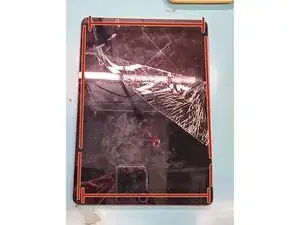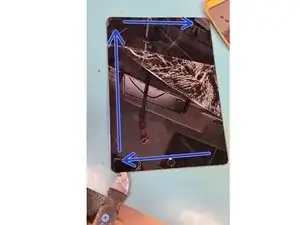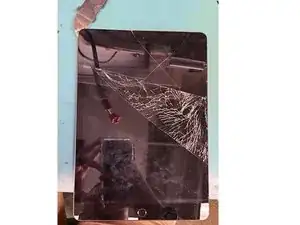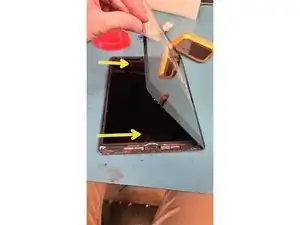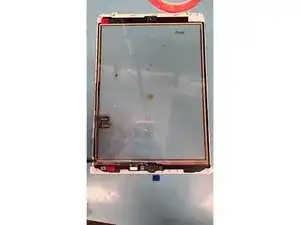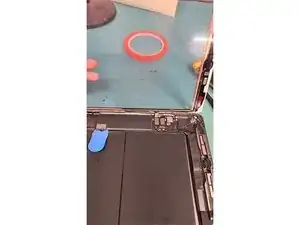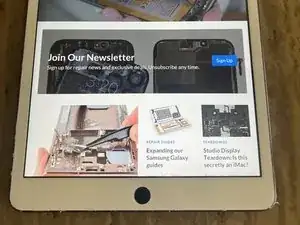Introduction
This guide will walk you through replacing the glass digitizer on an iPad 7/8. The most difficult part of this repair is removing the original damaged glass of the screen. It is important to do so fully prior to placing a replacement screen to avoid an improper seal or damage to the new screen.
Tools
Parts
-
-
I prefer to use a heating pad to heat the screen enough in order to weaken the adhesive. You may also use a hair dryer and focus the heat onto the edges of the device in order to weaken the adhesive.
-
-
-
Pry around the screen's edges as shown. Be careful of parts at the bottom, and under the screen, such as the home button, Wifi attachments, and GPS antennas.
-
The screen is connected by a ribbon cable about 1/3 of the way up the right edge. Take particular care at that point.
-
-
-
Lift and jiggle the digitizer from the top left.
-
The screen will swing open like a hinge on the ribbon cable on the right side of the screen.
-
-
-
Unscrew the 4 PH000 screws from the four corners of the LCD screen.
-
Use a metal tool to gently pry up the LCD from the top left and right screw brackets.
-
-
-
Unscrew the 1 PH000 screw from the battery connection.
-
Slide a plastic pick under the battery connection.
-
Unscrew the 3 PH000 screws from the display cable bracket.
-
-
-
Disconnect the LCD ribbon cable.
-
Disconnect the digitizer's two ribbon cable connections.
-
Swing open the lock which holds the home button ribbon cable in place.
-
Disconnect the home button ribbon cable with the flat end of a plastic spudger, or gently slide it out of the connection port with tweezers.
-
-
-
Remove the cable from the iPad housing and keep the rubber covering over the home button cable.
-
It is now safe to remove the glass digitizer fully from the iPad housing.
-
-
-
Use a heat gun or heating pad to heat up the home button for removal. A blow dryer may also work.
-
Lift the home button upwards pulling gently on the ribbon cable. Be careful to not damage the cable.
-
Gently pry off the metal home button bracket with a metal pry tool.
-
-
-
With the home button and bracket removed, apply liquid adhesive around the new glass digitizer's home buttonhole.
-
-
-
Place the home button down first, then place the metal bracket. Give the button some test clicks to insure it is mounted correctly and stable.
-
Prepare for testing, by reconnecting the home button and glass digitizer's ribbon cables in the same way they were disconnected in step 7.
-
Remove the plastic pick from the battery connector and replace the PH000 screw.
-
Replace the display cable bracket with its 3 PH000 screws.
-
Remount the LCD using its 4 PH000 screws into the iPad housing.
-
-
-
Lay the new digitizer into its groove.
-
Power on the iPad and verify the device is working properly.
-
Lift the digitizer back up gently, ensure the LCD and inside pane of the digitizer are clean.
-
Run a small bead of glue along the edge of the digitizer groove on the iPad housing.
-
Relay the digitizer into its groove and gently clamp until the glue sets.
-
The replaced screen should function identically to the original prior to the damage.
One comment
Great guide! This applies to the iPad 8 identically.