Introduction
Use this guide to remove and replace the power supply in an Xbox Series X.
If your Xbox doesn't power on or the light on the console doesn't light up, your power supply may be faulty.
Remember to follow general electrostatic discharge (ESD) safety procedures while repairing the console.
Tools
Parts
-
-
Use a pair of tweezers to remove the sticker hiding the first screw on the back panel, near the base.
-
-
-
Use a pair of blunt tweezers to peel back the large sticker on the back panel to reveal the second screw.
-
-
-
Insert the flat end of a spudger into the gap between the back panel and the shell, near the left side of the base.
-
Pry up the back panel to release it from the locking clips.
-
-
-
Insert the flat end of a spudger into the gap between the back panel and the shell, near the right side of the base.
-
Pry up the back panel to release it from the locking clips.
-
-
-
Grip the back panel at the opening you just created and pull it up and away from the shell to unclip the long edges.
-
-
-
Tilt the back panel up and pull it away from the top edge of the shell to release it from the gap.
-
Remove the back panel.
-
-
-
Use a T8 Torx driver to remove the three screws securing the fan to the center chassis:
-
One 10.5 mm pancake screw
-
Two 8.8 mm screws
-
-
-
Use your fingers or a pair of blunt tweezers to grip the edges of the fan cable connector, and pull up to disconnect it from the center chassis.
-
-
-
Use a T8 Torx driver to remove the two 8.8 mm screws securing the optical drive's vibration isolator to the shell: one on the base and one on the top of the isolator.
-
-
-
Use a pair of blunt tweezers to grip the edges of the optical drive power connector and pull up to disconnect it from the optical drive.
-
Use your fingers to pull up and disconnect the data cable from the optical drive.
-
-
-
Grip the top edge of the optical drive and pull it out of its slot in the shell to remove it.
-
-
-
Use the flat end of a spudger to flip open the metal locking tab on the USB port ribbon cable.
-
-
-
Use a pair of tweezers to pull up on the black plastic pull tab to disconnect the USB port cable.
-
-
-
Use the pointed end of a spudger to depress the metal tab on the side of the power button cable's board connector.
-
With the metal tab depressed, use a pair of tweezers to pull up on the pull tab to disconnect the power button cable from the center chassis.
-
-
-
Use a T8 Torx driver to remove the three 7.4 mm screws securing the center chassis assembly to the shell.
-
-
-
Grip the center chassis and pull it towards the green fan grille at the top of the shell, uncoupling the guide pegs from the shell.
-
Lift out the center chassis assembly to remove it from the shell.
-
-
-
Pull the chassis strap over and off of the power supply.
-
Once the strap is off of the power supply, set the loose section to the side.
-
-
-
Use a T8 Torx driver to remove the three screws securing the power cable port to the chassis:
-
Two 13.1 mm screws
-
One 35 mm screw
-
-
-
Use a T8 Torx driver to remove the three 9.6 mm screws securing the accessory antenna board to the center chassis.
-
-
-
Use a T8 Torx driver to remove the nine screws securing the board shield:
-
Six 8.8 mm black screws
-
Two 35 mm silver screws
-
One 13.1 mm silver screw
-
-
-
Grip and compress the locking tab on the 10-pin power connector.
-
While compressing the locking tab, lift the connector straight up to disconnect it from the board.
-
-
-
Grip and compress the locking tab on the 2-pin power connector.
-
While compressing the locking tab, lift the connector straight up to disconnect it from the board.
-
-
-
Use a T8 Torx driver to remove the four screws securing the power supply around its perimeter:
-
Three 35 mm silver screws
-
One 8.8 mm black screw
-
To reassemble your device, follow these instructions in reverse order.
Take your e-waste to an R2 or e-Stewards certified recycler.
Repair didn’t go as planned? Try some basic troubleshooting, or ask our Xbox Series X Answers community for help.
10 comments
So, I am a skilled DIYer. I had 1 series x that had no power all the sudden, under warranty, sent back and received a refurb. Then I got a halo infinite edition, it all the sudden wouldn't send video. It would power up but I couldn't boot in safe mode or low res mode. Sent it back, send me a refurb. Now my brothers Xbox did the same thing. It turns on but never boots then shuts off after few minutes. No controller connects either, and can't have the xbox sync with the flash. His is not under warranty so I bought a PSU and replaced, still same thing. Any ideas? Microsoft just sends you a refurb and doesn't tell you what was wrong or else I'd know since it happened to my infinite console.
Have you tried replacing the SSD drive?
Kason M -
FYI this guide is amazing! Down to providing the length of screws and circling in photos. A++
Well ladies and gentlemen I did it. Took about an hour and a half, only because I put one of the cables on backwards, otherwise it would have only taken an hour. SHES ALIVE!!!! Thank you so much to the person that created these instructions they were SPOT ON!
CAN I GET A A'MEN!!!






























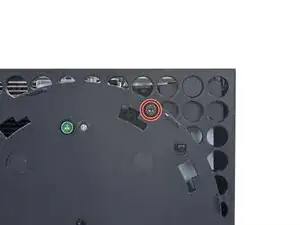
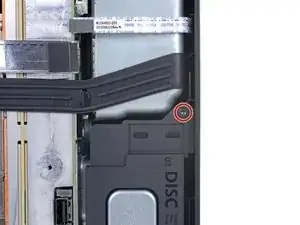
































































Recommend using a hair dryer to soften the label adhesive.
Crash -
Microsoft can void your warranty. They can use whatever excuse if it is sent in because you opened it and you cannot prove you didn’t damage it.
DirtyD -