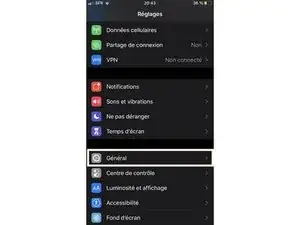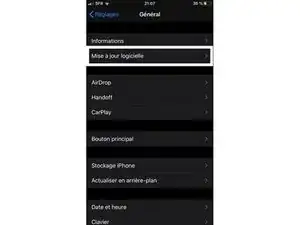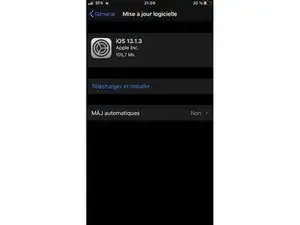Introduction
This guide will show you how to update your iOS device.
Conclusion
To reassemble your device, follow the instructions in reverse order.
2 comments
Question: what to do when (after pressing the update button) your iPad tells you that it's up to date, and doesn't offer any other option?
Hello !
It means that your iPad already have the latest firmware version available. The last iPadOS version is not compatible with every iPad, you can find thoses informations on the Apple website:
Wiwok -