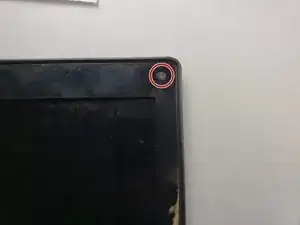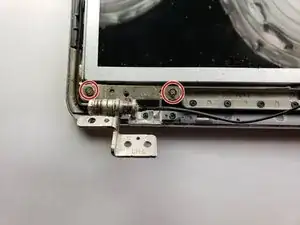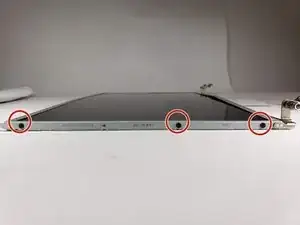Introduction
If you need to replace the screen, follow this guide. The screen can be accessed by removing the computer from its casing and then removing the hinges. To replace this part, you will need a Phillips 0 screw driver and a plastic opening tool.
Tools
-
-
Remove the 6 mm screws around the edges with the Phillips head screw driver. Then remove the 6mm screw holding the disc drive into place.
-
Sliding out the disc drive will reveal the final two 4 mm screws on the bottom of the device.
-
-
-
Flip the laptop over to begin the process of removing the keyboard.
-
Use the spudger to pop the keyboard off. Start at the bottom of the keyboard and work your way around.
-
-
-
Use the Phillips head screw driver to remove the last 6mm screws holding the case together.
-
After removing the keyboard and the screws, use the spudger around the edges of the laptop to remove the face plate.
-
-
-
Use the Phillips head screwdriver to remove the 5mm screws on the right speaker.
-
Repeat the process for the left side.
-
-
-
Flip the laptop over and disconnect the black and white display wires by pulling them upwards.
-
The second image shows the disconnected wires.
-
Flip the laptop back over and pull the black and white wires through their holes in the motherboard.
-
-
-
Move the speakers out of the way after removing their holding screws.
-
Remove the two 4mm screws on the hinges on each side of the laptop.
-
-
-
Use the screw driver to remove the two black disks from the top corners of the display.
-
Remove the 5mm screws that were hidden behind the little black disks.
-
Use the spudger tool to pop the cover off of the edge.
-
-
-
Remove the two 3 mm screws holding the display in place. Repeat this step for both the left and right sides.
-
-
-
Use the screw driver to remove the six 3 mm screws holding the brackets and hinges onto the display.
-
To reassemble your device, follow these instructions in reverse order.