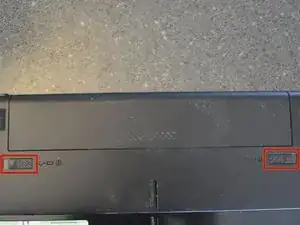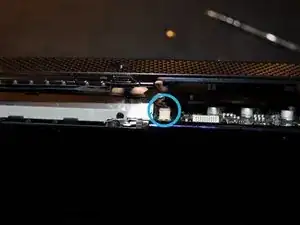Introduction
Remove the bottom cover of the laptop.
Tools
-
-
With the battery away from you, slide the locking clips out.
-
Slide the battery away from you.
-
-
-
Carefully tilt the keyboard towards you and release the ribbon cables.
-
Use a spudger if needed to release the latch. The latch slides out.
-
The keyboard is now free and can be set aside.
-
-
-
Flip the laptop over so the bottom is facing up.
-
Using a spudger, remove the seven rubber inserts.
-
-
-
Stand the laptop up on end.
-
Remove the two rubber inserts from the back of the laptop. One insert is on each side of the laptop.
-
-
-
Carefully work a spudger in the crack at the back of the laptop and separate the small rubberized section from the bottom of the laptop.
-
-
-
The bottom of the laptop is now ready to lift off.
-
Carefully work a spudger around the seam of the laptop separating the bottom from the rest of the laptop.
-
Use a spuder to carefully disconnect the wire from the motherboard. Once this is free the bottom will come off.
-
To reassemble your device, follow these instructions in reverse order.
One comment
Step 11 is missing the step of removing the wire from the white pin just above the nuvoTon chip (black in color) this is located when moving diagonally left from the black wireless antenna lead (green circle) and the top left red circle containing one of the black screws. All descriptions of direction are based on the picture used in step 11.