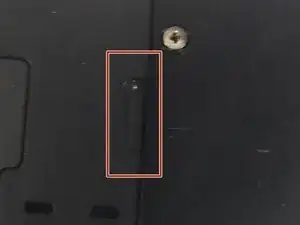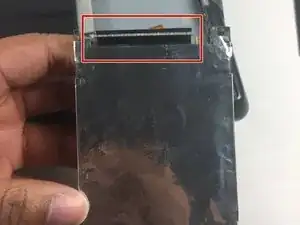Introduction
This is a guide to replace the hard drive. You may need to replace the hard drive if your laptop wont turn on. This guide is also useful if you want to upgrade your laptop to have more hard drive space.
Tools
-
-
Push the small switch near the corner of the laptop to the unlocked position.
-
Push the bigger switch in the direction of the icon and pull the battery away from the laptop.
-
-
-
First, begin by locating the spot of the cover of the hard drive located on the bottom of the laptop.
-
Conclusion
To reassemble your device, follow these instructions in reverse order.